

How to Use Kami with Google Classroom

Kami is a PDF and document annotating tool that is a must for any digital classroom. And now, with the pandemic, almost all the classes are digital as we have adapted to this new normal.
Although Kami is useful for anyone who needs a simple yet effective tool for annotating documents, its best usage has to be for a classroom. Using Kami, you can share annotated PDFs with notes/ insights you want your students to see. But the best thing is, you can even share virtual worksheets with your students that they can directly write upon and submit to you to grade. And its integration with Google Classroom makes it infinitely better and that much easier to use in the class.
Important Note: To use the Google Classroom extension in Kami, you need a Pro account with a Teacher or School & District plan. Kami’s Google Classroom integration is not available with the free or even the ‘Pro’ & ‘Work’ Plans for Individuals for logical reasons.
Using Google Classroom with Kami
Now you can either use Google Classroom from Kami’s web app, or you can have a direct integration of Kami in Google Classroom that adds buttons to create an assignment with Kami for teachers and submit a Kami assignment for students right into the Google Classroom’s interface.
Teachers can then grade the assignments students have submitted from within the Google Classroom. It means that everything will happen from within Google Classroom itself, and you won’t even need to open another website.
Getting Kami in Google Classroom
For classes that are already using Google Classroom, this option is the more convenient choice as students and teachers are already comfortable with the interface.
Note: The integration of Google Classroom in Kami allows teachers to create a Google Classroom assignment from Kami, but the rest of the usage like tracking students’ progress, grading assignments, etc. has to be done from Google Classroom only. Also, students cannot see any worksheets you’ve assigned from Kami; it’s only available in Google Classroom.
To use Kami in Google Classroom, you need to install the Kami Chrome extension. The extension should be installed on the teachers as well as all the students’ systems for everyone to able to use it. For schools, admins can deploy the extension to all student accounts from the Google Admin panel to ensure that all students have it.
Go to the Chrome Web Store and search for ‘Kami’ to add the extension to your browser. You can also click the button down below to quickly go to the download page.
Click on the ‘Add to Chrome’ button to install the extension on your browser.
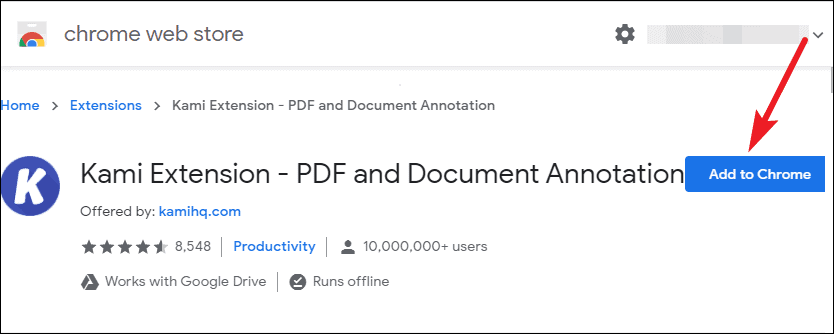
A confirmation dialog box will appear. Click on ‘Add Extension’ and Kami would appear on your address bar with the rest of your extensions.
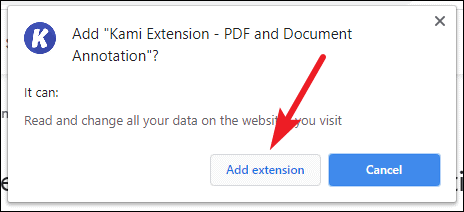
Once you install the extension, the Kami integration would automatically appear on your Google Classroom account.
Using Kami In Google Classroom (As a Teacher)
Teachers can use Kami to create assignments or worksheets for students that students can annotate. You can even annotate the assignments yourself with any special instructions before you share it with them. The Google Classroom and Kami integration also allows you to grade the assignments as you would real pen-and-paper assignments: you can mark the assignments, and add comments!
Creating an Assignment
To assign worksheets or assignments using Kami in Google Classroom, log in to your Google Classroom account, and open the class you want to create the assignment for. Then, go to the ‘Classwork’ tab.
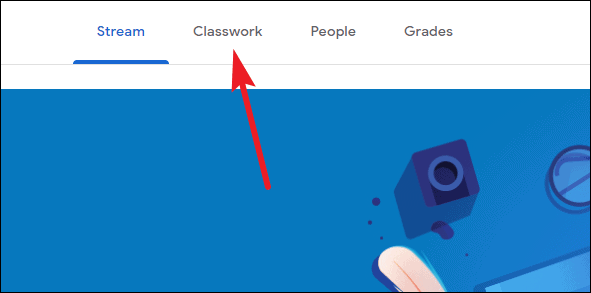
Click on the ‘Create’ button and select ‘Kami Assignment’ from the menu.
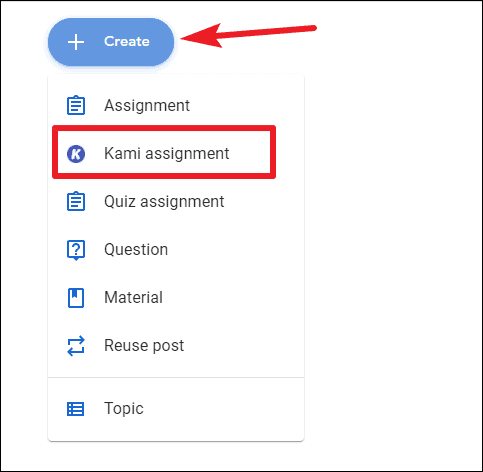
The window to create the assignment will open. Select the assignment file from either Google Drive or your computer.
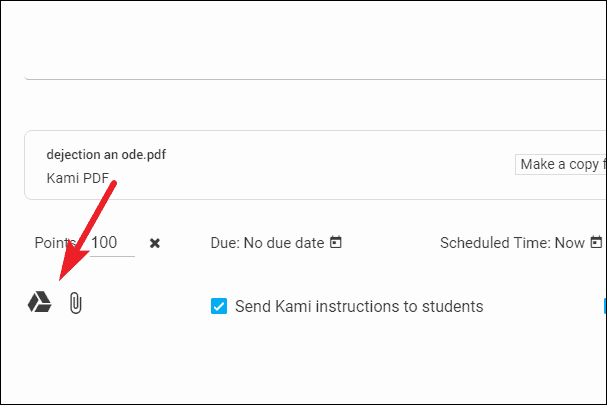
Give the assignment a title and add instructions for students (optional). Then, select the class and students the assignment is for. You can also specify marks, due date, etc. like you can with any other Google Classroom assignment.
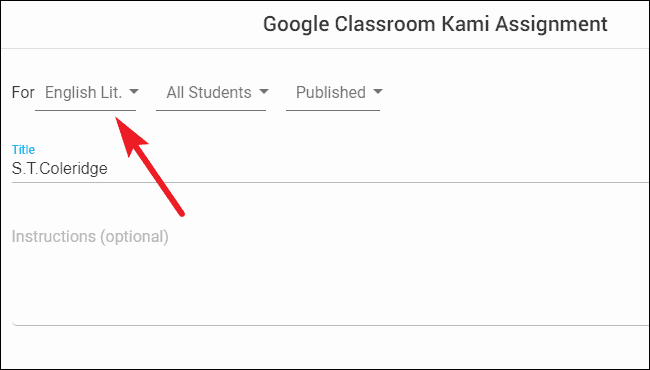
Now, if this is a worksheet that every student needs to work separately on, make sure that you select the option ‘Make a copy for each student’.
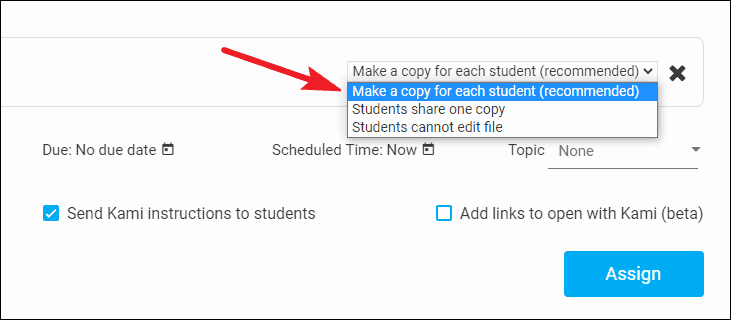
If it’s something you want all the students to collaborate on, then select the option ‘Students share one file’.
If it’s the first time the students will be using Kami, check the ‘Send Instructions with Kami’ option. Students will receive detailed instructions on how to complete the assignment with Kami.
You can also restrict the Kami tools that students can have access to for that particular assignment if you want them to have access to only required and limited tools. Click on the ‘Restrict Features’ button on the assignment window.
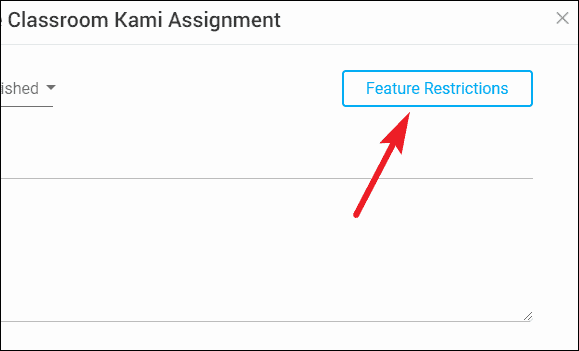
A list of all Kami features will appear. Uncheck the ones you want to restrict access to and click ‘Ok’. Your students won’t be able to use those tools for this assignment.
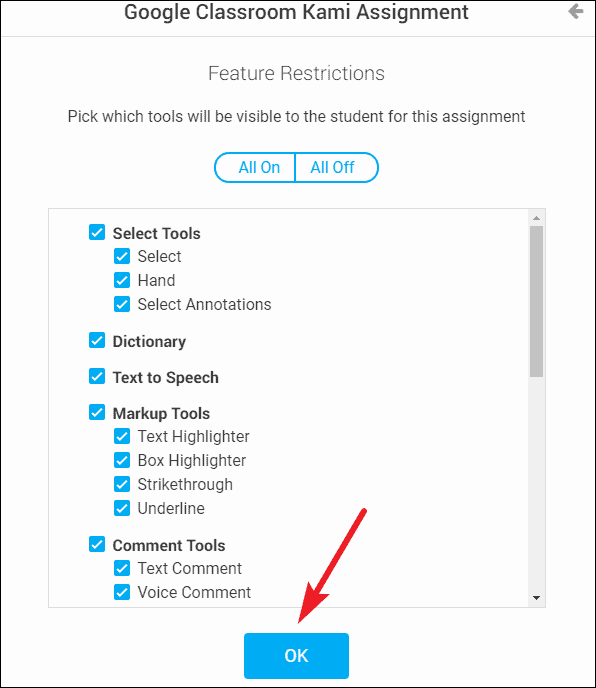
Finally, click the ‘Assign’ button.
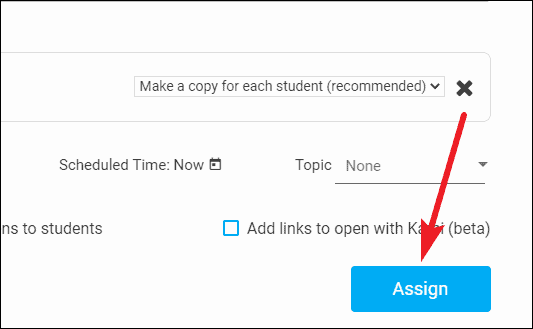
If you haven’t authorized Kami access to your Google Drive before now, it will ask for permission to access it. Click on ‘Authorize Google Drive’.
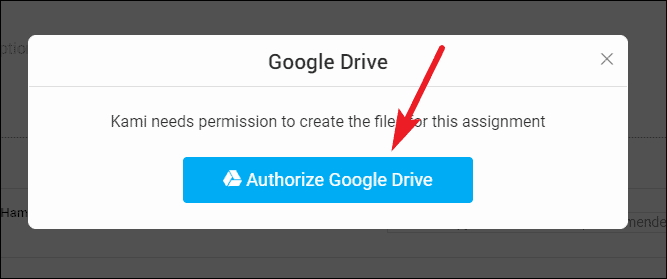
The assignment will be created, and the students will be able to see it in their Google Classroom Stream and Classwork automatically. You can also share the link to the assignment separately if you want.
Tracking Progress and Grading the Assignments
Once you’ve given the assignment, you can track the status of students’ work from Google Classroom as well. You can see how many students have turned in the assignment. And once they have turned it in, you can also grade the assignments. You can also open the assignments before the students have turned them in to see if they need any help and provide any in form of comments.
To track the assignment progress, open it in Google Classroom and go to the ‘Student Work’ tab.
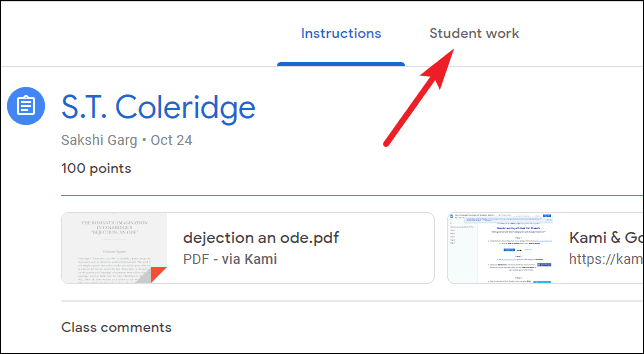
Here, you’ll be able to see all the statistics related to the assignment, like how many students have to complete the assignment in total and how many have turned it in under ‘All Students’.
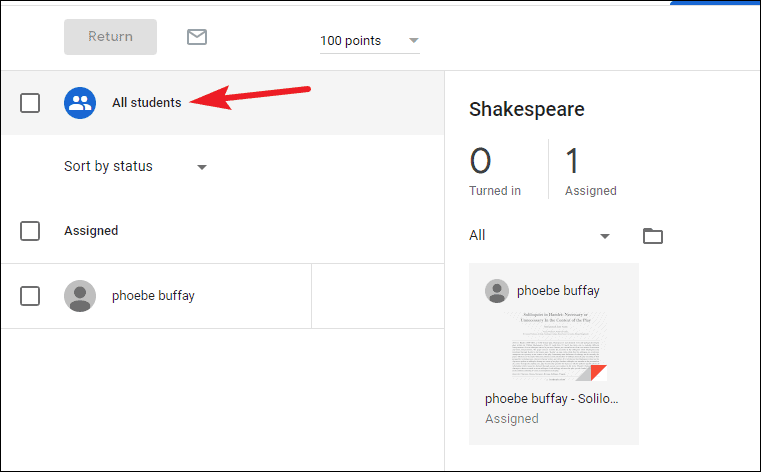
Individual copies of each student’s assignment will appear, and you’ll be able to see the status of the assignment, i.e., whether or not they have turned it in. Click on the assignment to open it.
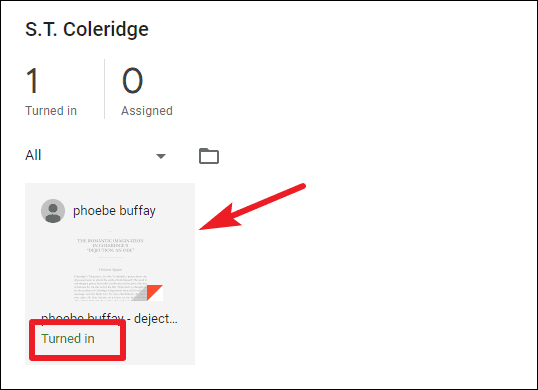
You can see the student’s annotations and comments on the assignment. If you only want to grade it with final marks, just enter the marks on the right side and click the ‘Return’ button.
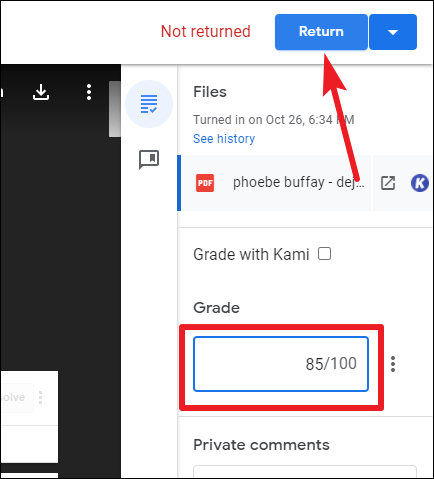
You can also enter any comments from the Google Classroom viewer itself. But if you want to annotate the assignment like mark the wrong or right answers, click the box next to ‘Grade with Kami’ to select it.
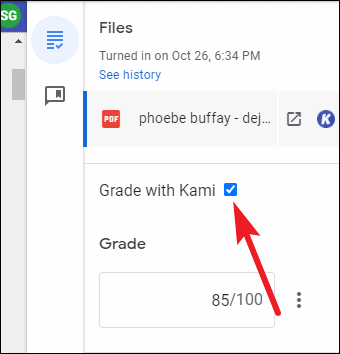
Kami’s editor will open right in Google Classroom. Annotate the assignment however you want. Then, enter the final grade on the right and click the ‘Return’ button.
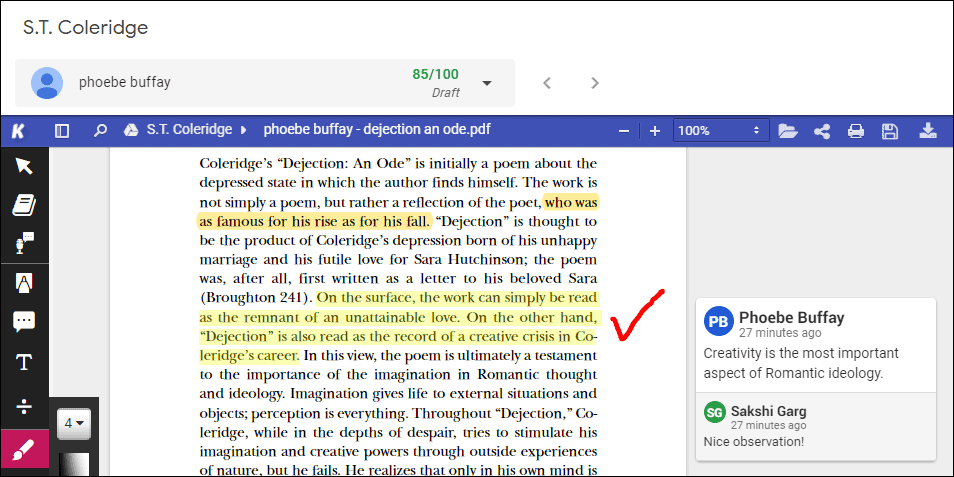
A confirmation dialog box will appear. Click on the ‘Return’ option on the dialog box.
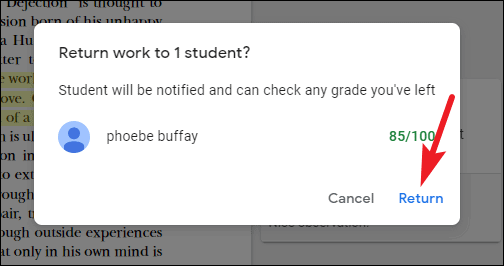
The student will be able to see their grade on the returned assignment, as well as any annotations or comments you must’ve made.
Using Kami in Google Classroom (As a Student)
Students can use Kami with Google Classroom to annotate on their worksheets or assignments and submit them after completion. Go to Google Classroom and click on the class you want to view the assignments for.
You can see an announcement post for a new assignment on your Stream. But if there are too many posts, click on the ‘Classwork’ tab.
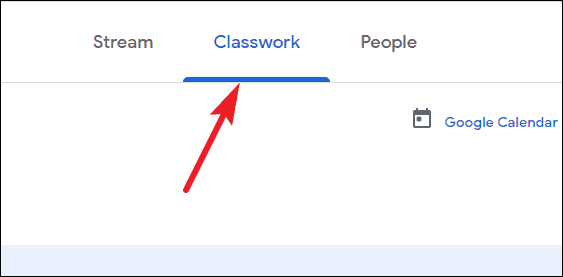
Then, click on the assignment you want to complete.
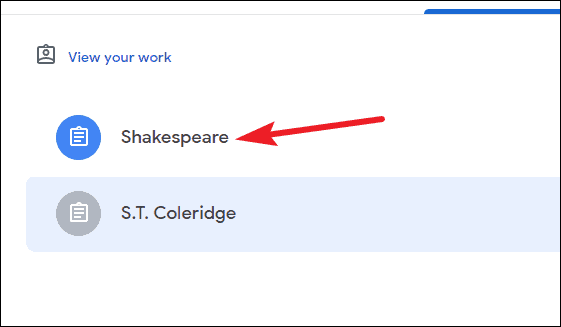
Open the file in the assignment. In the preview mode, you’ll see the ‘Open with Kami’ button. Click on it.
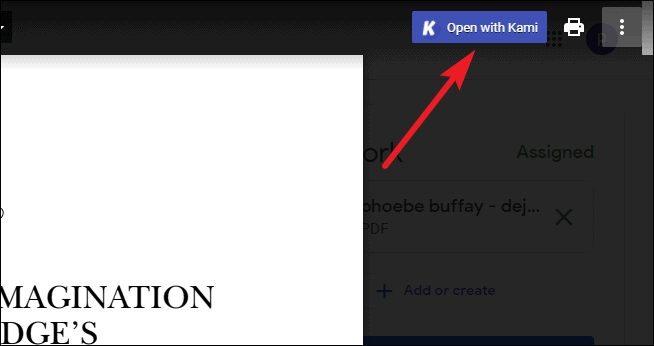
The assignment will open in the Kami’s web viewer. You can use all the tools your teacher has allowed for the assignment from the toolbar on the left. Once the assignment is complete, click the ‘Turn In’ button on the toolbar on the upper right corner of the screen.
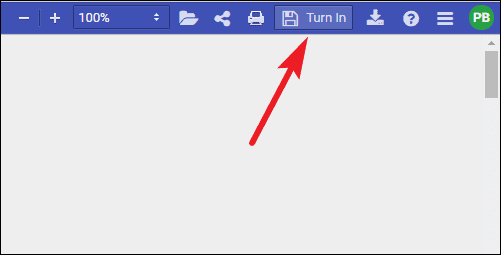
Note: When you’re still working on the assignment, Kami saves all the changes automatically. So your work won’t be lost even if you close the window. You only have to click the Turn in button once the assignment is complete.
After clicking the Turn in button, if it is your first assignment, Kami would request access to Google Drive. Click the ‘Authorize Google Drive’ button and sign in with your Google account. Then, give Kami access to your account by clicking the ‘Allow’ button.
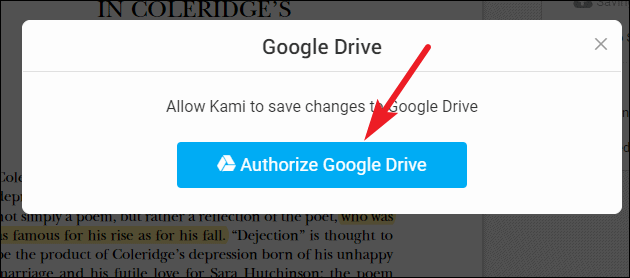
Your assignment is now submitted and the teacher can grade it and return it you.
You can also unsubmit the assignment if you need to make some changes after turning it in. To unsubmit the assignment, click anywhere on the assignment in Kami’s web viewer. A dialog box will appear stating that to edit the assignment, you need to unsubmit it. Click the ‘Unsubmit’ button.
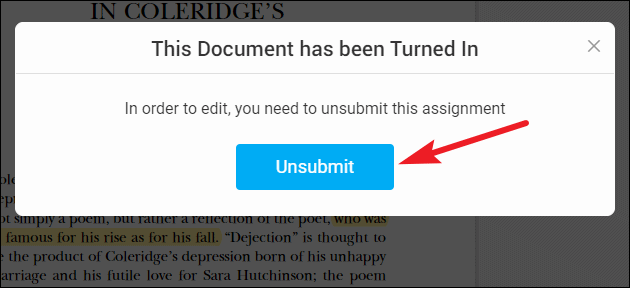
Once the teacher has graded your assignment, you’ll be able to see your final grade from Google Classroom. Click on ‘View your work’ in the Classwork tab.
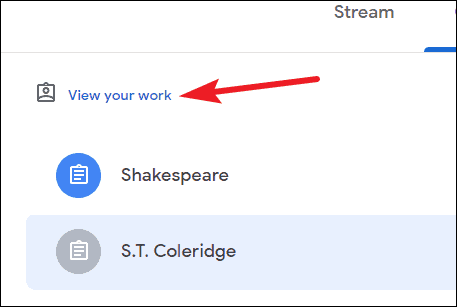
All assignments will open. The returned assignment will have your grade next to it. You can also open the assignment to see any more annotations from the teacher.
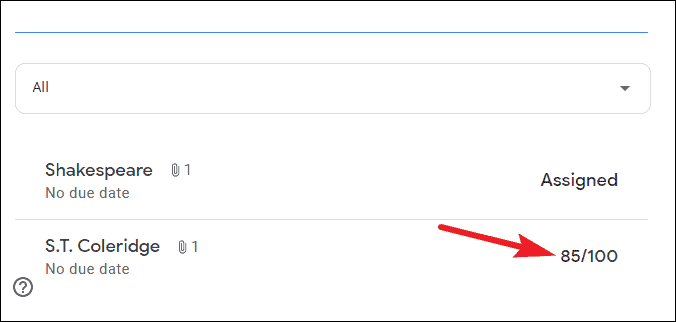
Kami is a great tool for teaching. And with schools already using a Learning Management System like Google Classroom, the integration of both makes remote teaching as easy. It feels almost as if you were present in the classroom and handing out assignments in person.
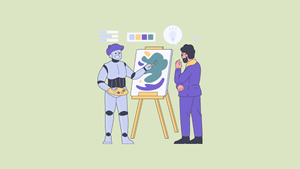
8 best AI image generators in 2024
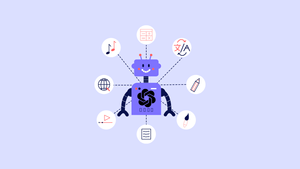
11 Ways GPT-4o is a Game Changer

How to Use Gemini Code Assist in VS Code
Get all the latest posts delivered straight to your inbox., member discussion.

This article will explain how to access and submit a Kami assignment in Canvas.
Please note that not all assignments will be PDF documents that open directly in Kami. You may need to download the PDF document and open it in Kami, then download the completed document and upload it to Canvas to submit your assignment. Please see this help desk article for instructions on how to do that.
Log into Canvas and navigate to your assignment.
Click on the Kami assignment title, and a new window will open, displaying the Kami interface.

Use the tools provided by Kami to interact with the document. Some common tools include:
- Text Tool: Click to add text to the document.
- Pen Tool: Use to draw or write by hand.
- Highlight Tool: Use to highlight text or important sections.
- Comment Tool: Click on a section to leave comments.
You can read more about these tools in this knowledge base article or at the Kami Help Center.
Once you have completed the Kami assignment and are ready to submit it, locate the "Submit" button in the upper right in Kami menu bar.
Click on the "Submit" button to submit your work.

You can review your submitted assignment by navigating back to the original posting in Canvas.
Need additional information
Hard to understand
Inaccurate/irrelevant content
Missing/broken link
- Announcement! VPK Enrollment
- Tech Support
- Google Classroom and Kami User Guide
Google Classroom Tips
*Once you are logged in to Clever, go to Google Classroom. Look for the green icon. This is where teachers will post assignments.
- Follow the teacher’s instructions for completing assignments.
- Some assignments may take you out of Google Classroom to perform a task. REMEMBER, you must always return to Google Classroom and click the submit, turn in, or mark as done button.
- To check assignments in Google Classroom, always check the “Classwork” tab. On this page, you can click “View Assignments” at the top for a summary list of all assignments.
Turning Assignments in with KAMI
The teacher may require that some assignments be completed with Kami. Here are some tips for successfully completing Kami assignments:
- If it is the first time using Kami, you will be asked a few questions. You will select that you are a students and you are using this for K-12 school. You will want to connect with Google Drive.
- There are a variety of editing tools on the left side of the page. You will most often use the text tool (T in a box).
- Once you have completed your assignment, click the turn in button. A drop-down menu will appear. Click Turn In again. It will then take you back to Google Classroom where you will also click the turn in button.
**WHAT TO DO IF YOUR TURN IN BUTTON IS NOT THERE**
1. If you open your assignment with Kami and you DO NOT see the turn in button, look in the far right of the web address bar for a (+) sign. Click on the (+) and you should be prompted to install Kami.
2. Click on the (+) and a window will pop up asking if you would like to install the app. CLICK ON “INSTALL”
3. A new window will open up. Click on your (or your child’s) initials in the upper right, the click on settings.
4. Scroll nearly all the way down and you will see a list of options. Most of the boxes are check except the “automatically load files in Kami” option. Check that box.
5. Next, close all windows and log out of the Chromebook.
6. Log back in and go to your assignment as usual. You should see your turn in button in Kami.
- ParentSquare
- Chromebooks and Clever Login
- FOCUS Community App
- Help Desk for Teachers
DePaul University Fires Biology Professor For Israel-Hamas Class Assignment

CHICAGO (AP) — DePaul University said it dismissed a part-time biology instructor after she gave an optional assignment related to the Israel-Hamas war.
Anne d’Aquino told students in May that they could write about the impact of “genocide in Gaza on human health and biology.” The theme of the spring class at the Chicago school was how microorganisms cause disease.
DePaul said some students “expressed significant concern” about politics in a science class.
“We investigated the matter, spoke with the faculty member, and found it had negatively affected the learning environment by introducing extraneous political material that was outside the scope of the academic subject as outlined in the curriculum,” DePaul said Friday in a statement.
The school noted an email with the assignment expressed support for people “resisting the normalization of ethnic cleansing.”
“The class was provided a new instructor, and the faculty member has been released from their appointment as a part-time faculty member,” DePaul said.
D’Aquino is appealing her dismissal.
About 50 people protested last Thursday in support of her, waving Palestinian flags, the Chicago Sun-Times reported.
“My termination was a breach of my academic freedom and another example of this administration’s efforts to twist any discussions of Palestine and Palestinian liberation language into false claims of antisemitism,” d’Aquino said at the demonstration.
She said the assignment was relevant, noting that scientists have warned about the spread of disease in Gaza due to malnutrition and a lack of water and adequate sanitation.
Popular in the Community
From our partner, more in politics.
White Sox' Tommy Pham, Andrew Benintendi to start injury rehab assignments
Catcher max stassi will be miss rest of season.

Tommy Pham (right) of the White Sox and Andrew Benintendi converge on a fly ball in a game against the Orioles at Guaranteed Rate Field on May 24, 2024 in Chicago. (Getty Images)
Nuccio DiNuzzo/Getty
SEATTLE — Outfielders Tommy Pham and Andrew Benintendi, on the mend from ankle and Achillies injuries, respectively, have been sent to Arizona on injury rehab assignments, the White Sox said Monday.
Pham sprained his left ankle sliding into an easy out at home June 2 in Milwaukee and landed on the injured list the following day. He would be eligible to come off the 10-day IL Thursday, the last day of the Sox’ four-game series that opens Monday against the Mariners in Seattle.
Benintendi was placed on the IL with left Achilles tendinitis on June 1.
The Sox open a three-game series against the Arizona Diamondbacks Friday in Phoenix.
The Sox also announced veteran catcher Max Stassi, who has not played an inning for the team, will miss the rest of the season after having season-ending left hip surfacing surgery Friday. Stassi, 33, was acquired in a trade with the Braves in December after missing the 2023 season to be with his wife and prematurely born son.
The Sox said Stassi is expected to be ready for spring training next year.
Pham, who is expected to be traded before the July 30 trade deadline, is batting .280/.331/.402 with three home runs and three stolen bases over 33 games.
Benintendi, in the second year of a five-year, $75 million contract, is having the worst start of his career, batting .195/.230/.280 with five homers and a .514 OPS in 200 plate appearances.

- Sports Betting
- Sports Entertainment
- New York Yankees
- New York Mets
- Transactions
Recommended
Jasson dominguez homers again in monster rehab-game performance with no clear path to yankees.
- View Author Archive
- Get author RSS feed
Thanks for contacting us. We've received your submission.
Jasson Dominguez continues to impress during his extended rehab assignment with Triple-A Scranton/Wilkes-Barre.
He played nine innings in center for the first time of his comeback from last year’s Tommy John surgery, only being removed in the 10th inning.
Before departing, Dominguez had four more hits, including a home run.

Still, there’s no room for him to play on a regular basis with the Yankees, especially with Soto due back as soon as Monday against the Royals.
“He is playing well and in a good spot,’’ manager Aaron Boone said. “We certainly know what he’s capable of. When it’s his time, we’ll be excited for that because we know what kind of impact he can have. We’re not gonna rush that either.”
Jasson Domínguez, yet again! The @Yankees ' No. 1 prospect belts his 6th homer in 19 @MiLB games this year, collecting his third hit of the game for the @swbrailriders . 109.8 mph | 429 feet pic.twitter.com/25Wqq9hUgj — MLB Pipeline (@MLBPipeline) June 9, 2024
And Boone made it clear that Dominguez wouldn’t be called up without an everyday role.
“If the time comes that he’s up here, he’s gonna play,’’ Boone said. “That avenue is gonna have to be there.”
Go beyond the box score with the Bombers
Sign up for Inside the Yankees by Greg Joyce, exclusively on Sports+.
Please provide a valid email address.
By clicking above you agree to the Terms of Use and Privacy Policy .
Enjoy this Post Sports+ exclusive newsletter!
On Tuesday, the center fielder had his 20-day rehab assignment extended by 10 days and was moved from Double-A Somerset to Triple-A Scranton/Wilkes-Barre.
In his last eight games in Double-A, Dominguez went 12-for-30 with four homers and a 1.219 OPS.
He has homered six times in 19 minor league games this season.
“Everybody’s different. Some players, when they get this type of injury, they’re afraid to do things. …” Somerset manager Raul Dominguez said. “I didn’t see that with Jasson. He was doing his natural swing, hitting the ball hard, throwing to bases before BP like normal.”
Last season, Dominguez only played eight games for the Yankees but impressed with four home runs and a .980 OPS.
Share this article:
- Top Courses
- Online Degrees
- Find your New Career
- Join for Free

Introduction to Cybersecurity Fundamentals
Taught in English
Financial aid available
14,708 already enrolled
Gain insight into a topic and learn the fundamentals

Instructor: Kevin Cardwell

Included with Coursera Plus
(146 reviews)
Recommended experience
Beginner level
Participants should have knowledge of computers and their usage as part of a network.
What you'll learn
Learn to identify cybersecurity foundations and standard models for effective protection strategies.
Acquire skills to construct best practices for mitigating common cyber attacks upon course completion.
Explain attacker techniques, including phishing, social engineering, and ransomware.
Gain insights into data protection and online privacy methods while connected to public networks.
Skills you'll gain
- Authentication
- Cybersecurity
Details to know

Add to your LinkedIn profile
1 assignment
See how employees at top companies are mastering in-demand skills

Earn a career certificate
Add this credential to your LinkedIn profile, resume, or CV
Share it on social media and in your performance review
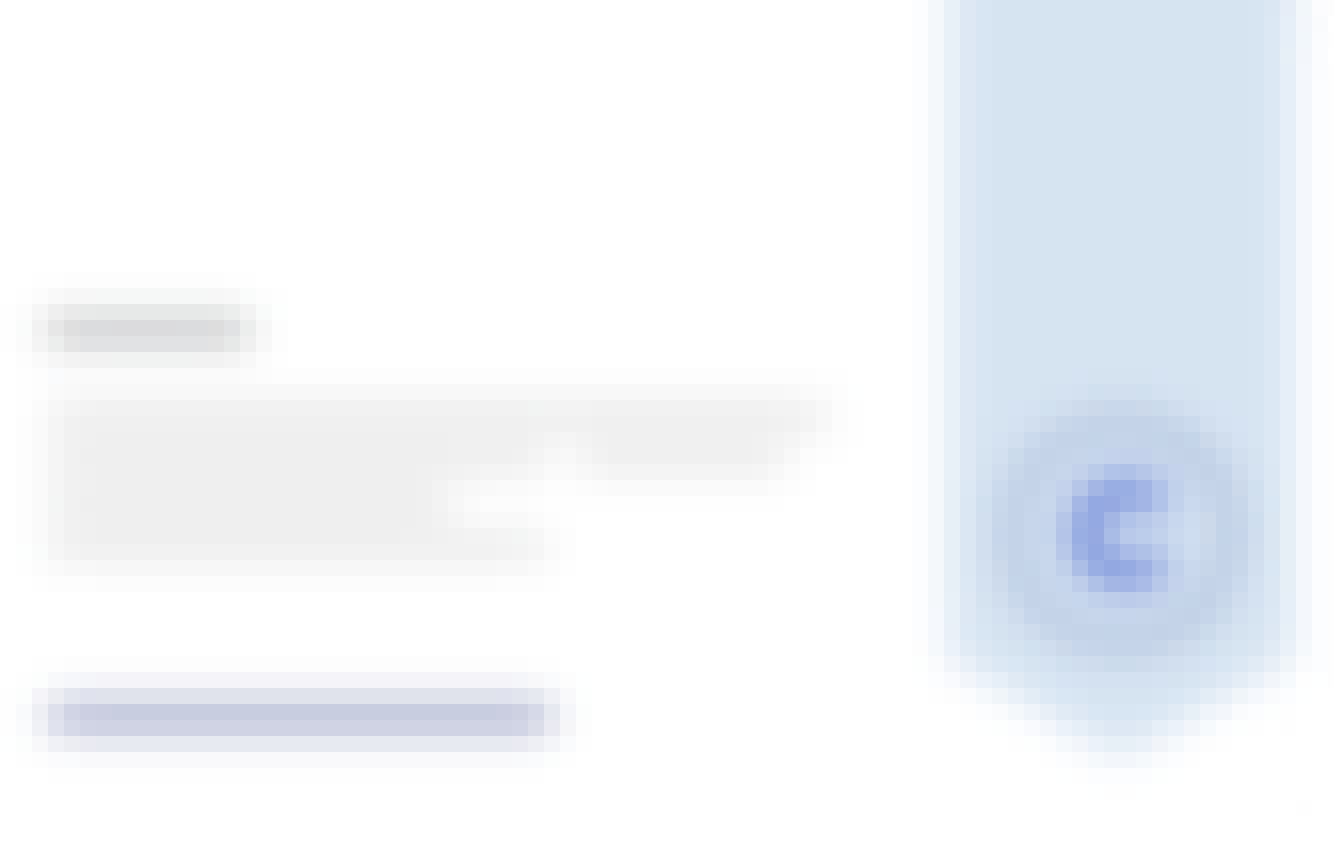
There is 1 module in this course
"Introduction to Cybersecurity Fundamentals" is a concise yet comprehensive course designed to provide participants with a solid understanding of the essential principles and practices in the field of cybersecurity. In just 90 minutes, learners will embark on a journey into the world of cybersecurity, learning to think like a hacker and developing strategies to protect data and networks. Through engaging lessons and demonstrations, this course will empower participants with the knowledge needed to defend against common cyber threats and instill best practices for safeguarding data and privacy.
This course is ideally suited for individuals at the beginning of their cybersecurity journey or anyone seeking to bolster their foundational knowledge of cybersecurity concepts and strategies. Whether you aspire to become a cybersecurity professional or simply wish to enhance your digital security awareness, this course is designed to meet your needs. It is accessible to a broad audience, from tech enthusiasts looking to understand cybersecurity fundamentals to professionals in various fields who want to protect their personal and organizational data. To enroll in this course, participants should have a basic familiarity with computers and their use as part of a network. While no prior cybersecurity knowledge is required, a general understanding of computing concepts will be beneficial. Participants should also come with a willingness to learn and an eagerness to explore the critical world of cybersecurity. This course serves as an excellent starting point for those interested in building a career in cybersecurity or those who want to bolster their cybersecurity knowledge to better protect themselves and their organizations from the ever-evolving landscape of cyber threats.
This course focuses on building a foundation for the principles of Cyber Security and protections of data within computers, devices and networks. You will look at the concept of “thinking like a hacker” to learn techniques to defend from the types of attacks that are commonly conducted. Once your foundation has been set you will look at the best practices recommendations when it comes to protecting your data and privacy.
What's included
21 videos 6 readings 1 assignment

21 videos • Total 56 minutes
- Meet Your Instructor • 3 minutes • Preview module
- Getting Started: Defining Cybersecurity • 1 minute
- Reviewing The Security Model: Authentication • 2 minutes
- Your Data Online: Confidentiality, Integrity, & Availability • 2 minutes
- Key Concepts: Authorization & Non-Repudiation • 2 minutes
- Top 4: The Most Common Cyber Attacks • 2 minutes
- The Psychology Behind Cyber Attacks • 3 minutes
- Playing Defense Through Risk Mitigation • 3 minutes
- Going Beyond Traditional Passwords • 1 minute
- Three Key Elements For Authentication • 0 minutes
- Vulnerability Alert: Email Spoofing • 1 minute
- Top 6: Keys For Securing Your Emails At Work • 6 minutes
- Identifying Different Types Of Data • 1 minute
- Protecting Data Through Encryption • 1 minute
- Protecting Data Through Deletion (Part 1) • 4 minutes
- Protecting Data Through Deletion (Part 2) • 3 minutes
- The Framework Of IR • 1 minute
- The Early Steps Of The IR Process • 4 minutes
- The Final Steps of the IR Process • 3 minutes
- Conclusion & Takeaways • 2 minutes
- Documentation and Reporting • 3 minutes
6 readings • Total 60 minutes
- Welcome to the Course: Lesson Overview • 10 minutes
- Additional Resources • 10 minutes
1 assignment • Total 60 minutes
- Final Assessment • 60 minutes
Instructor ratings
We asked all learners to give feedback on our instructors based on the quality of their teaching style.

The Coursera Instructor Network is a select group of instructors who have demonstrated expertise in specific tools or skills through their industry experience or academic backgrounds in the topics of their courses.
Recommended if you're interested in Security

University of Maryland, College Park
Cybersecurity for Everyone

Coursera Instructor Network
Cybersecurity Best Practices

EIT Digital
Cybersecurity Awareness and Innovation

Cyber Threat Hunting
Why people choose coursera for their career.

Learner reviews
Showing 3 of 146
146 reviews
Reviewed on Dec 15, 2023
Good , gave a basic cyber-security understanding , it was interesting
Reviewed on Apr 21, 2024
The instructor was on point every topic well explained thank you keep up the good work you are doing, changing the world security in everyday life for a better today.
Reviewed on May 18, 2024
First, Instructor Kevin, you are absolutely, a great instructor. Wow! is way cooler than I expected! Eye-opening course and is making me rethink my career path!
New to Security? Start here.

Open new doors with Coursera Plus
Unlimited access to 7,000+ world-class courses, hands-on projects, and job-ready certificate programs - all included in your subscription
Advance your career with an online degree
Earn a degree from world-class universities - 100% online
Join over 3,400 global companies that choose Coursera for Business
Upskill your employees to excel in the digital economy
Frequently asked questions
When will i have access to the lectures and assignments.
Access to lectures and assignments depends on your type of enrollment. If you take a course in audit mode, you will be able to see most course materials for free. To access graded assignments and to earn a Certificate, you will need to purchase the Certificate experience, during or after your audit. If you don't see the audit option:
The course may not offer an audit option. You can try a Free Trial instead, or apply for Financial Aid.
The course may offer 'Full Course, No Certificate' instead. This option lets you see all course materials, submit required assessments, and get a final grade. This also means that you will not be able to purchase a Certificate experience.
What will I get if I purchase the Certificate?
When you purchase a Certificate you get access to all course materials, including graded assignments. Upon completing the course, your electronic Certificate will be added to your Accomplishments page - from there, you can print your Certificate or add it to your LinkedIn profile. If you only want to read and view the course content, you can audit the course for free.
What is the refund policy?
You will be eligible for a full refund until two weeks after your payment date, or (for courses that have just launched) until two weeks after the first session of the course begins, whichever is later. You cannot receive a refund once you’ve earned a Course Certificate, even if you complete the course within the two-week refund period. See our full refund policy Opens in a new tab .
Is financial aid available?
Yes. In select learning programs, you can apply for financial aid or a scholarship if you can’t afford the enrollment fee. If fin aid or scholarship is available for your learning program selection, you’ll find a link to apply on the description page.
More questions

Learn how to utilize the Kami App to do assignments using only Kami sharing links.
This article is applicable only to users NOT using Google Classroom , Canvas , or Schoology integration.
1. Setting up Kami
Install the kami extension:.
📌 Note: If your school or district has purchased a Kami license, this step might have already been taken care of by your tech administrator. You can skip this step if you already have the Kami extension installed in your browser.
Install the Kami for Google Chrome extension here .

If you use Microsoft, install the Kami for Edge extension here .

Sign up or log in to Kami:
To open Kami, click the extension from your browser, or head straight to kami.app
Sign up or log in using your school's email account, either with Google or Microsoft.
If it's your first time logging in, follow the prompts to create a profile and make sure to select Teacher as your role. This makes sure you get extra features and tools that are only for Teachers.

2. Creating your assignment in Kami
Starting from scratch:.
Open the Kami App and start creating your assignment from a blank page or by using one of Kami's amazing resources from the Kami Library . Visit our Kami Tools & Features YouTube playlist to learn more about what you can do with Kami.

Using your own file:
Upload your file to Google Drive or OneDrive , then simply open your file to the Kami App and use the Kami Tools to enhance your assignment before sending it to your students.
Sending the assignment to your students:
Once you are happy with your assignment file, follow the steps below to learn how to do assignments using Kami without an integrated LMS (Google Classroom, Canvas, or Schoology).
Hit the Share button at the menu bar to open the Sharing settings.

The sharing setting will look like this if your file is in Google Drive. Select Anyone with the link and Create individual copy for the Sharing Permission. Then press the Copy button to copy the Kami sharing link.

If your file is in OneDrive however, the sharing setting will look like this instead. Select My Organization and Create individual copy for the Sharing Link Permission. Then press the Copy button to copy the Kami sharing link.

After copying the Kami Sharing Link , you can now send this link to your students to use. Send it through an email, an LMS you use that doesn't have a Kami integration, any other platform, or communication line with your students. Below is an example of an email.

Your students can share their individual file copies with you immediately even if they have yet to work on their assignment. They simply need to follow the steps of this guide here .
Once you get their Kami Sharing Link , use it to open their file in the Kami App. Doing this gives you the ability to monitor their progress whenever you want and grade their work using the Kami Tools after they finish working on their assignment. Don't forget to hit the Save button to ensure that any changes you made are saved to the file.

- What’s New
Google Classroom
Microsoft Teams
Google Drive
- SPED Teacher
- Academic Leader
- Technology Leader
- In-Class & Blended Learning
- Assessments & Grading
- Monitoring & Feedback
Collaboration
Accessibility
Certification
Template Library
Leadership Hub
Help Center
INTEGRATIONS
SPED teacher
Academic leader
Technology leader
BY USE CASE
In-class & blended learning
Assessments & grading
Monitoring & feedback
Kami and Schoology
Are you ready to level up your Schoology experience? In this video, you’ll learn how to create Kami assignments in Schoology and easily share them with your students.
Hiya, I’m Vanessa. I’m on the community team here at Kami and I love supporting and cheering on our educators. But more importantly, I love sharing top tips to make your lives even easier. Today I’m going to show you how Kami and Schoology works so well together. Getting set up is super simple, just make sure you and your students have the Kami extension installed. First, let’s dive straight into Kami and start creating an assignment for our class. For this assignment, I’m going to use this Bubble Map Template from the Kami Library. As you can see, I’ve already added in text boxes invoice comment instructions, but I want to add one more touch before I sign it out to my students. So I’m going to use the Add Media tool to drop an image in the middle. Another awesome thing about Kami is that all your work is automatically saved to either your Google Drive or OneDrive to a specific Kami Uploads folder, keeping all your Kami files in one place. Now that the assignment is ready to be assigned, let’s click on the Sharing button up here. Here you can see your unique Kami sharing link general sharing permissions, plus download and print permissions. I’m going to copy the unique sharing link. And now we’re ready to move on to the next step in Schoology. So let’s hop on over there.
Here we are in Schoology. With that Kami link and I copied earlier, I can quickly create an update in Schoology for quick collaboration. I’m going to click the link button, paste in the Kami link and give it a title and click Attach. I can also hit the bell button. If I want to make it an announcement. I want to make this an assignment. So I’m going to go to materials and from the drop down menu, I’m going to select the Kami option. It’s really important that you remember the steps so you get the full Kami experience. From here I’ll choose my file and I know where my work is because conveniently Kami saves everything to my Kami Uploads folder. So we’ll go to Google Drive and I’ll grab that file. I also have the option to control features where I can adjust the camera tools my students can access to complete the assignment, I’m actually only going to allow my students to use a few Kami tools to complete this assignment. And here is my Schoology window. Here I can confirm the due date, choose a category and I will save the changes. My assignment has now been sent out to my students. If you ever want to make any edits to your newly created assignment, click the Edit Template button to make some changes to your file before your students access to the assignment. Students received their assignment as normal in Schoology, and they can click the assignment directly to open it into Kami. Over on the toolbar, you can see the Feature Control selections that I’ve put in place. Once they finish their assignment, they can click Submit and see the celebratory confetti. Now that we’re ready to grade, open the Kami assignment in Schoology and click Open Grader. Here you’ll be able to monitor student’s work even before they click the Submit button. So make sure to take full advantage of this awesome feature when needed. I’ve marked up and left some feedback already. So to finish it off, I’ll leave a grade comment and hit post.
And there we have it. Now you’re ready to start your first Kami assignment with Schoology remember to have fun with your own content and Chemi create dynamic learning experiences and let me help you keep making connections. Thanks for tuning in.
You may also like

Providing effective feedback for students

Kami Library tour

Add a little Kami Magic to your classroom
Product overview
Help center
Book a free training
Get Kami Certified
Template library
Leadership hub
Run your own training
Become a Kami Hero
Facebook Community
Copyright © 2024 Kami | All Rights Reserved

Terms of service | Privacy Policy | Responsible Disclosure Policy

IMAGES
VIDEO
COMMENTS
This video shows you how to get started using the Kami extension, how to use basic tools and turn in your assignment.
In this video I outline the steps to open a document from Google Classroom, edit it in Kami, and then turn it in.
How to turn in an assignment with Kami.Step 1: To turn in a Kami assignment, select in the top right-hand corner next to your login.Step 2: It is best pract...
Follow these steps to share your document back to your teacher: Hit the Share button at the menu bar to open the Sharing settings. The sharing setting will look like this if your file is in Google Drive. Select Anyone with the link and Editor for the Sharing Permission. Then press the Copy button to copy the Kami sharing link.
How to open, complete, and turn in a Kami assignment. Opening, completed, and turning in a Kami assignment can be done in a few quick steps. As with set up, the exact pathway varies on your school's online classroom system. Select the instructions that are appropriate to your child's classroom:
1. Open your Kami Assignment. Go into the Classwork tab in one of your courses, then click the Kami assignment you'd like to work on. After selecting a Kami Assignment, you should see a file under Your Work. Clicking the file will open a preview of your work. An Open with Kami button should be visible in the top right corner if the Kami Chrome ...
From materials, click on the assignment to open a Kami window inside Schoology. Expand your view by clicking the green arrows on the top right hand corner. Now you can start completing your assignment using the Kami tools. To open a Kami assignment in Canvas, go to courses to select your class. Then go to assignments. Click on the Kami ...
Each time you add a student under your licence, they count as one student seat. Each Kami teacher licence can hold up to 150 students. If you're using Google Classroom, Schoology or canvas. The quickest way to do this is by creating a Kami assignment. Once you push out an assignment, your students can open it by clicking on the Open with Kami ...
Once they click on the link, it will open their own copy and Kami. When students open the link and Kami, they can annotate and complete their assignment using Kami tools. After completing their work, students can submit their assignment by clicking the Share icon on the top right hand of the menu bar.
To assign worksheets or assignments using Kami in Google Classroom, log in to your Google Classroom account, and open the class you want to create the assignment for. Then, go to the 'Classwork' tab. Click on the 'Create' button and select 'Kami Assignment' from the menu. The window to create the assignment will open.
• Kami can help you prepare your lessons o Kami has a number of tools to assist in making assignments more interactive. • Kami allows you to send work and assignments to your students as a Google Classroom Assignment. • Kami and Google Classroom allow teachers to check on how their students are progressing on their work in real-time.
You can learn how to use the Kami extension to show your work remotely, by writing directly on a PDF!
Attach an extra link to the Kami Assignment that functions as an Open with Kami button. This option is designed for users working from iPads or similar touch devices where the Kami Chrome extension cannot be installed. Control Features.
Once you have completed the Kami assignment and are ready to submit it, locate the "Submit" button in the upper right in Kami menu bar. Click on the "Submit" button to submit your work. You can review your submitted assignment by navigating back to the original posting in Canvas.
1. If you open your assignment with Kami and you DO NOT see the turn in button, look in the far right of the web address bar for a (+) sign. Click on the (+) and you should be prompted to install Kami. 2. Click on the (+) and a window will pop up asking if you would like to install the app. CLICK ON "INSTALL". 3.
Start adding Kami magic to your classroom. Try Kami for free. Book a Demo. What our customers say. Kaya Jones Gifted ... Kami has opened accessibility doors in the classroom! With Kami, it is so much easier to have one assignment that all my students can do. Previous. Next. Teachers. Explore how Kami help simplify workflows, and save you 7.8 ...
Open a meeting in your Teams Calendar. Make sure the people you want to add as co-organizers have already been added as required attendees. Select Options > More options. Select Roles . In Choose co-organizers, select their names from the dropdown menu. Select Save.
This is a video tutorial on that shows the steps on how to navigate from your Google Classroom homepage, to opening a PDF with Kami, an application which all...
ERROR LOADING. CHICAGO (AP) — DePaul University said it dismissed a part-time biology instructor after she gave an optional assignment related to the Israel-Hamas war. Anne d'Aquino told students in May that they could write about the impact of "genocide in Gaza on human health and biology.".
How to use Feature Control in Kami. Insert Blank Pages into a document 📄. Kami Offline Mode. Kami Annotation Bank. "Open with Kami" button in Google Apps. "Open with Kami" button in Microsoft 365 Online Word and Powerpoint. "Open with Kami" button in Canva. "Open with Kami" button in Teachers Pay Teachers (TPT)
Benintendi, in the second year of a five-year, $75 million contract, is having the worst start of his career, batting .195/.230/.280 with five homers and a .514 OPS in 200 plate appearances.
The Yankees ace sweetly embraced son Caden on Sunday after completing his second rehab assignment for the Double-A Somerset Patriots at TD Bank Ballpark, a 4-2 win against the Hartford Yard Goats ...
How to use the Kami Schoology integration as a Student. 1. Open your Kami Assignment. Go into the Courses tab, then click the Course you'd like to open. After clicking a course, you should see all the materials assigned by your teacher. 2. Load and annotate your Kami Assignment. Click the Material you'd like to work on to load your Assignment ...
He has homered six times in 19 minor league games this season. "Everybody's different. Some players, when they get this type of injury, they're afraid to do things. …". Somerset manager ...
Taking your first steps with Kami is quick and easy. Start your journey here. VIDEO Getting started as a Kami teacher. VIDEO Getting your students started with Kami. VIDEO Kami 101 for teachers. VIDEO Kami for students: elementary. VIDEO Kami for students: middle school and high school. VIDEO Sharing Kami assignments. Add a little Kami Magic to ...
You can start by going into the actual activity view assignment and click on an individual student that you want to look at, and even grade with Kami by checking the Grade with Kami checkbox. You also have the option to grade multiple students at one time using the Kami Grader feature. Click the Open Kami Grader button.
Access to lectures and assignments depends on your type of enrollment. If you take a course in audit mode, you will be able to see most course materials for free. To access graded assignments and to earn a Certificate, you will need to purchase the Certificate experience, during or after your audit. If you don't see the audit option:
Hit the Share button at the menu bar to open the Sharing settings. The sharing setting will look like this if your file is in Google Drive. Select Anyone with the link and Create individual copy for the Sharing Permission. Then press the Copy button to copy the Kami sharing link. If your file is in OneDrive however, the sharing setting will ...
Students received their assignment as normal in Schoology, and they can click the assignment directly to open it into Kami. Over on the toolbar, you can see the Feature Control selections that I've put in place. Once they finish their assignment, they can click Submit and see the celebratory confetti. Now that we're ready to grade, open the ...