
How to Assign Boolean Expressions to Variables in Bash

Introduction
Unlike other programming languages, Bash doesn't have a straightforward concept of boolean variables. However, we can simulate boolean variables in Bash by either integers (where 0 represents true and non-zero represents false) or strings ("true" and "false").
In this guide, we learn about assigning boolean expressions to variables in Bash.
Represent boolean variables in Bash
Let's look in detail at how to use integers and strings to represent boolean variables in Bash.
2.1 Using integers for representing Booleans
In Bash, integers are commonly used to represent boolean values. We can use the integer values 0 and 1 to represent true and false values respectively. This concept of 0 and 1 comes because in a Unix-like system 0 is for success and non-zero error code is for failure.
Using the `-eq` operator, we can perform comparisons on the integer values.
Executing the script:
2.2 Using strings for representing Booleans
Similarly, we can use strings for simulating boolean variables by assigning string values “true” or “false” to the variables.
We can perform the string comparisons using the `==` operator to form logical blocks.
3. Assigning boolean expressions in Bash
Bash provides a special built-in variable `$?` that stores the exit status of the last executed command. A zero value of the exit status represents a successful execution while a non-zero value indicates that some error was encountered.
We can make use of this exit status value to form boolean expressions in Bash.
3.1 Evaluating string and arithmetic expressions as boolean values
When working with text files, string comparison is an operation that is frequently performed. Let’s take an example to understand how we can represent string comparisons as boolean values.
We define a string variable and perform two comparisons. Using unequal strings in the first case and equal strings in the second case.
Let’s observe the output on running the script.
- In the first case, the exit status = 1 is printed to the stdout which indicates the string match command failed since the strings are unequal.
- Whereas, in the second case, the exit status = 0 indicates the command ran successfully since the strings are equal.
Let’s take another example using arithmetic expressions to create boolean values.
Similar to the previous example, observe that the exit status is 1 for an unequal number comparison and 0 for an equal comparison.
3.2 Representing results from file and directory operations as boolean values
File and directory operations such as checking the file existence, the file execution modes, and owners are another set of operations that are often used to create logical blocks in Bash scripting.
Let’s take an example to understand how we can create boolean variables using these operations.
The command [ -d <FILENAME> ] checks for the existence of directory and the status code is set to 0 if the directory exists and 1 if it does not.
Here, we check for the existence of a file. Similar to `-d` flag, status code is 0 if the file exists and 1 if it does not.
This is another helpful command. The flag `-w` checks if the file is write-able or not and sets the status code to 0 or 1 respectively.
4. Using logical operators with Bash boolean expressions
Bash has built-in support for the logical operators - AND (&&), OR (||), NOT (!). These operators can be used to form complex conditions from simple boolean expressions.
Let’s take an example to understand this further:
- In the first example, using the AND operator, the compound expression becomes false due to the condition [ "$favoriteColor" == "yellow" ]
- Whereas, in the second example, using the OR operator the [ $age -gt 18 ] equates to true and hence the compound expression becomes true.
- In the third example, [ "$favoriteColor" == "yellow" ] evaluates to false, but the NOT operator flips the condition to true.
5. Practical examples
Let’s take some real-world examples to understand the utility of boolean expressions in Bash scripts.
Creating a simple script that matches a list of fruits to its most appropriate related statement.
We iterate over the list of fruits in an array and compare each fruit element using the string comparison method.
The exit status from the comparisons is used to form boolean expression, which can be used in the if blocks utilizing the -eq operator.
Observe the output on running the script.
- In the first iteration of the loop, list element is apple which matches the first comparison and exit status = 0. The exit status for the second and third comparisons evaluates to 1. Thus only the first if block is executed.
- Similarly, in the second and third iterations, the list elements are banana and orange which match the second and third comparisons respectively and the corresponding if blocks are executed.
Creating a script that checks the file mode of an executable file.
We create a simple bash script named execFile in the /tmp directory that prints “Hello world”. By default, it is non-executable.
Now, let’s add another bash script that can invoke this script.
We use command substitution to assign boolean expressions here.
- The command isExec=$( [ -x "/tmp/execFile" ]; echo $? ) checks if the file execFile is an executable and assigns the status code of this command to the isExec variable.
- The operator `-eq` is used to compare the status codes. If it is 0, the file is executable and is directly invoked. Else, we change the file mode and then execute it.
Let’s observe the output on running the script:
Since the execFile was non-executable by default, the script changed the mode and then invoked it.
Let’s see what happens when we invoke the script the second time.
This time, execFile is directly invoked since it is already an executable.
If this resource helped you, let us know your care by a Thanks Tweet. Tweet a thanks

Sorry about that.
Leave a Reply
Leave a comment cancel reply.
How to Declare Bash Boolean Variable in a Shell Script
Bash scripting is an essential skill for Linux and Unix system administrators. It enables them to automate tasks and develop efficient workflows. Understanding how to declare and utilize boolean variables within a Bash script is at the core of script development.
In this blog, we will explore the concept of boolean variables and the different ways of declaring them in a shell script.
Understanding Boolean Variables
In Bash scripting, a boolean variable is a type of variable that can have only two values: true or false. While Bash itself does not have a native boolean data type, it leverages integer values to represent boolean conditions. Conventionally, 0 is considered false, and any non-zero integer is treated as true.
For simplicity and readability, developers often use the terms true and false to represent boolean values in Bash scripts. However, it's essential to remember that Bash interprets these as integer values under the hood.
New to Linux and Scripting? Check out our beginner courses:
- Linux Basics Course
- Shell Scripts for Beginners
Let's dive into how to declare boolean variables in a shell script.
#1. Using Integer Values
In Bash, boolean variables can be represented using integer values, where 0 stands for false and any non-zero value stands for true. Let's consider a simple example:
In this example, is_enabled is set to 1, indicating that the application is enabled. The script checks this value and prints the corresponding message.
Learn How to Run Shell Script.
#2. Using Strings
Another approach is to use strings to represent boolean values. Conventionally, "true" and "false" are common choices:
Here, we use string comparison to determine whether the application is enabled or disabled.
#3. Using Arithmetic Evaluation
Bash allows the use of arithmetic evaluation to handle boolean values. This approach is concise and often preferred:
The variable application_enabled is directly used in the if statement. If the variable is true, the corresponding block of code is executed.
#4. Using 'true' and 'false' Commands
The true and false commands in Bash can be used to represent boolean values directly:
In this example, we set application_enabled to true, and the if statement checks if the application is enabled or disabled.
#5. Using Conditional Ternary Operator
Bash doesn't have a built-in ternary operator, but we can mimic its behavior using a combination of if-else statements:
Here, the script assigns a message based on the boolean value, simulating a ternary operator behavior.
#6. Using Functions
Organizing your script with functions can make the script more modular. The function can return true or false as boolean values.
In this example, the check_application function returns a boolean value, and the main script checks and prints the corresponding message.
Learn How to Return Value From a Bash Function .
Here are some common use cases for boolean variables in shell scripts:
- We can use a boolean variable to control various configurations or settings in your script.
- We can use it to determine whether a feature should be enabled or disabled.
- We can use it in conjunction with conditional statements to determine which parts of the script should be executed.
- We can use it to flag error conditions. For example, you might set an ERROR_OCCURRED variable to true if an unexpected situation arises.
- We can use it to control loop iterations.
Bash Variable Best Practices
Here are some best practices for working with variables in Bash scripts:
- Initialize variables with default values to prevent unexpected behavior.
- Choose variable names that clearly indicate their purpose.
- If a variable's value should not be changed, declare it as read-only to prevent accidental modifications.
- By convention, reserve uppercase variable names for environment variables and system variables to prevent unintentional overwriting.
- Before using a variable, check if it exists to avoid errors, especially when dealing with user inputs.
Understanding various ways to declare boolean variables in Bash gives you flexibility when writing clear and concise scripts. Whether you’re using integer values, strings, arithmetic evaluation, or other methods, choose the approach that aligns with your script's requirements and enhances readability. Experiment with these techniques to become proficient in leveraging boolean variables effectively in your bash scripts.
Want to master Bash Boolean Variables? Check out our course below.
DevOps Blog
Subscribe for Exclusive Offers, Deals, and Latest Updates from KodeKloud!
Congratulations! You’ve subscribed to our newsletter and exclusive offers from KodeKloud! Stay tuned for inbox updates!
How-To Geek
How to work with variables in bash.

Your changes have been saved
Email Is sent
Please verify your email address.
You’ve reached your account maximum for followed topics.
12 Things I Do Right After Installing Linux (And You Should Too)
Here are 7 ways i keep my streaming bills under control, psa: google maps can tell you when to leave to arrive on time.
Hannah Stryker / How-To Geek
Quick Links
What is a variable in bash, examples of bash variables, how to use bash variables in scripts, how to use command line parameters in scripts, working with special variables, environment variables, how to export variables, how to quote variables, echo is your friend, key takeaways.
- Variables are named symbols representing strings or numeric values. They are treated as their value when used in commands and expressions.
- Variable names should be descriptive and cannot start with a number or contain spaces. They can start with an underscore and can have alphanumeric characters.
- Variables can be used to store and reference values. The value of a variable can be changed, and it can be referenced by using the dollar sign $ before the variable name.
Variables are vital if you want to write scripts and understand what that code you're about to cut and paste from the web will do to your Linux computer. We'll get you started!
Variables are named symbols that represent either a string or numeric value. When you use them in commands and expressions, they are treated as if you had typed the value they hold instead of the name of the variable.
To create a variable, you just provide a name and value for it. Your variable names should be descriptive and remind you of the value they hold. A variable name cannot start with a number, nor can it contain spaces. It can, however, start with an underscore. Apart from that, you can use any mix of upper- and lowercase alphanumeric characters.
Here, we'll create five variables. The format is to type the name, the equals sign = , and the value. Note there isn't a space before or after the equals sign. Giving a variable a value is often referred to as assigning a value to the variable.
We'll create four string variables and one numeric variable,
my_name=Dave
my_boost=Linux
his_boost=Spinach
this_year=2019
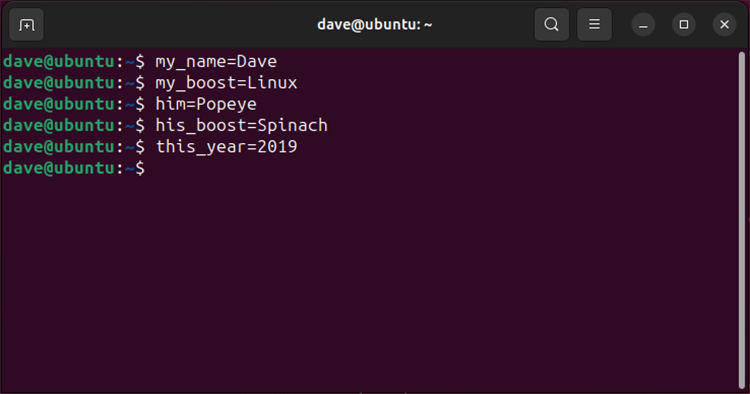
To see the value held in a variable, use the echo command. You must precede the variable name with a dollar sign $ whenever you reference the value it contains, as shown below:
echo $my_name
echo $my_boost
echo $this_year
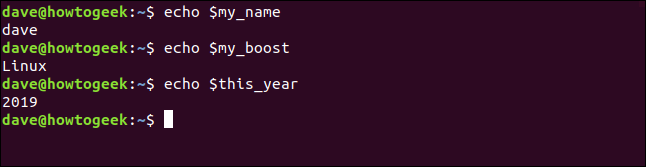
Let's use all of our variables at once:
echo "$my_boost is to $me as $his_boost is to $him (c) $this_year"

The values of the variables replace their names. You can also change the values of variables. To assign a new value to the variable, my_boost , you just repeat what you did when you assigned its first value, like so:
my_boost=Tequila

If you re-run the previous command, you now get a different result:

So, you can use the same command that references the same variables and get different results if you change the values held in the variables.
We'll talk about quoting variables later. For now, here are some things to remember:
- A variable in single quotes ' is treated as a literal string, and not as a variable.
- Variables in quotation marks " are treated as variables.
- To get the value held in a variable, you have to provide the dollar sign $ .
- A variable without the dollar sign $ only provides the name of the variable.
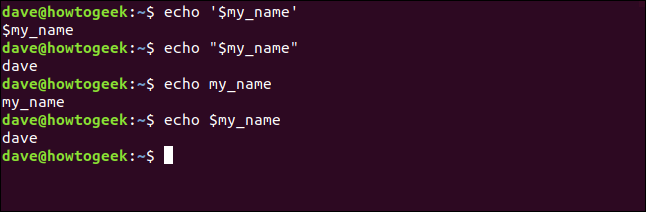
You can also create a variable that takes its value from an existing variable or number of variables. The following command defines a new variable called drink_of_the_Year, and assigns it the combined values of the my_boost and this_year variables:
drink_of-the_Year="$my_boost $this_year"
echo drink_of_the-Year
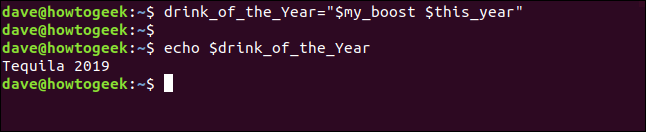
Scripts would be completely hamstrung without variables. Variables provide the flexibility that makes a script a general, rather than a specific, solution. To illustrate the difference, here's a script that counts the files in the /dev directory.
Type this into a text file, and then save it as fcnt.sh (for "file count"):
#!/bin/bashfolder_to_count=/devfile_count=$(ls $folder_to_count | wc -l)echo $file_count files in $folder_to_count
Before you can run the script, you have to make it executable, as shown below:
chmod +x fcnt.sh

Type the following to run the script:

This prints the number of files in the /dev directory. Here's how it works:
- A variable called folder_to_count is defined, and it's set to hold the string "/dev."
- Another variable, called file_count , is defined. This variable takes its value from a command substitution. This is the command phrase between the parentheses $( ) . Note there's a dollar sign $ before the first parenthesis. This construct $( ) evaluates the commands within the parentheses, and then returns their final value. In this example, that value is assigned to the file_count variable. As far as the file_count variable is concerned, it's passed a value to hold; it isn't concerned with how the value was obtained.
- The command evaluated in the command substitution performs an ls file listing on the directory in the folder_to_count variable, which has been set to "/dev." So, the script executes the command "ls /dev."
- The output from this command is piped into the wc command. The -l (line count) option causes wc to count the number of lines in the output from the ls command. As each file is listed on a separate line, this is the count of files and subdirectories in the "/dev" directory. This value is assigned to the file_count variable.
- The final line uses echo to output the result.
But this only works for the "/dev" directory. How can we make the script work with any directory? All it takes is one small change.
Many commands, such as ls and wc , take command line parameters. These provide information to the command, so it knows what you want it to do. If you want ls to work on your home directory and also to show hidden files , you can use the following command, where the tilde ~ and the -a (all) option are command line parameters:
Our scripts can accept command line parameters. They're referenced as $1 for the first parameter, $2 as the second, and so on, up to $9 for the ninth parameter. (Actually, there's a $0 , as well, but that's reserved to always hold the script.)
You can reference command line parameters in a script just as you would regular variables. Let's modify our script, as shown below, and save it with the new name fcnt2.sh :
#!/bin/bashfolder_to_count=$1file_count=$(ls $folder_to_count | wc -l)echo $file_count files in $folder_to_count
This time, the folder_to_count variable is assigned the value of the first command line parameter, $1 .
The rest of the script works exactly as it did before. Rather than a specific solution, your script is now a general one. You can use it on any directory because it's not hardcoded to work only with "/dev."
Here's how you make the script executable:
chmod +x fcnt2.sh

Now, try it with a few directories. You can do "/dev" first to make sure you get the same result as before. Type the following:
./fnct2.sh /dev
./fnct2.sh /etc
./fnct2.sh /bin
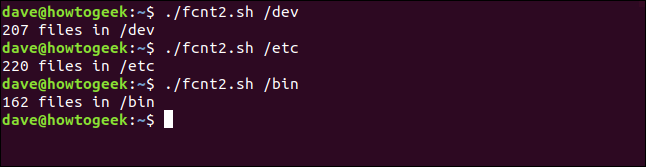
You get the same result (207 files) as before for the "/dev" directory. This is encouraging, and you get directory-specific results for each of the other command line parameters.
To shorten the script, you could dispense with the variable, folder_to_count , altogether, and just reference $1 throughout, as follows:
#!/bin/bash file_count=$(ls $1 wc -l) echo $file_count files in $1
We mentioned $0 , which is always set to the filename of the script. This allows you to use the script to do things like print its name out correctly, even if it's renamed. This is useful in logging situations, in which you want to know the name of the process that added an entry.
The following are the other special preset variables:
- $# : How many command line parameters were passed to the script.
- $@ : All the command line parameters passed to the script.
- $? : The exit status of the last process to run.
- $$ : The Process ID (PID) of the current script.
- $USER : The username of the user executing the script.
- $HOSTNAME : The hostname of the computer running the script.
- $SECONDS : The number of seconds the script has been running for.
- $RANDOM : Returns a random number.
- $LINENO : Returns the current line number of the script.
You want to see all of them in one script, don't you? You can! Save the following as a text file called, special.sh :
#!/bin/bashecho "There were $# command line parameters"echo "They are: $@"echo "Parameter 1 is: $1"echo "The script is called: $0"# any old process so that we can report on the exit statuspwdecho "pwd returned $?"echo "This script has Process ID $$"echo "The script was started by $USER"echo "It is running on $HOSTNAME"sleep 3echo "It has been running for $SECONDS seconds"echo "Random number: $RANDOM"echo "This is line number $LINENO of the script"
Type the following to make it executable:
chmod +x special.sh

Now, you can run it with a bunch of different command line parameters, as shown below.
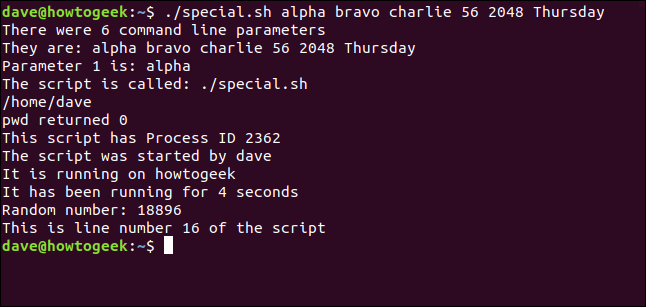
Bash uses environment variables to define and record the properties of the environment it creates when it launches. These hold information Bash can readily access, such as your username, locale, the number of commands your history file can hold, your default editor, and lots more.
To see the active environment variables in your Bash session, use this command:

If you scroll through the list, you might find some that would be useful to reference in your scripts.
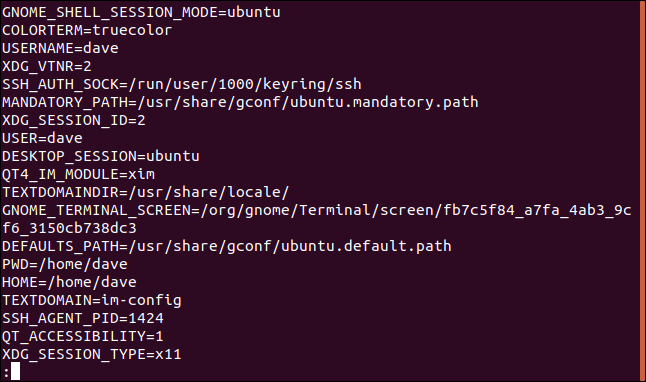
When a script runs, it's in its own process, and the variables it uses cannot be seen outside of that process. If you want to share a variable with another script that your script launches, you have to export that variable. We'll show you how to this with two scripts.
First, save the following with the filename script_one.sh :
#!/bin/bashfirst_var=alphasecond_var=bravo# check their valuesecho "$0: first_var=$first_var, second_var=$second_var"export first_varexport second_var./script_two.sh# check their values againecho "$0: first_var=$first_var, second_var=$second_var"
This creates two variables, first_var and second_var , and it assigns some values. It prints these to the terminal window, exports the variables, and calls script_two.sh . When script_two.sh terminates, and process flow returns to this script, it again prints the variables to the terminal window. Then, you can see if they changed.
The second script we'll use is script_two.sh . This is the script that script_one.sh calls. Type the following:
#!/bin/bash# check their valuesecho "$0: first_var=$first_var, second_var=$second_var"# set new valuesfirst_var=charliesecond_var=delta# check their values againecho "$0: first_var=$first_var, second_var=$second_var"
This second script prints the values of the two variables, assigns new values to them, and then prints them again.
To run these scripts, you have to type the following to make them executable:
chmod +x script_one.shchmod +x script_two.sh

And now, type the following to launch script_one.sh :
./script_one.sh
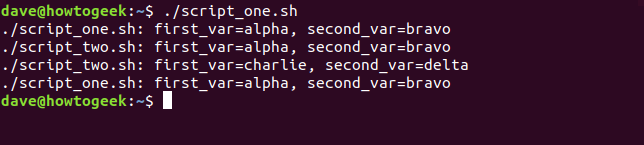
This is what the output tells us:
- script_one.sh prints the values of the variables, which are alpha and bravo.
- script_two.sh prints the values of the variables (alpha and bravo) as it received them.
- script_two.sh changes them to charlie and delta.
- script_one.sh prints the values of the variables, which are still alpha and bravo.
What happens in the second script, stays in the second script. It's like copies of the variables are sent to the second script, but they're discarded when that script exits. The original variables in the first script aren't altered by anything that happens to the copies of them in the second.
You might have noticed that when scripts reference variables, they're in quotation marks " . This allows variables to be referenced correctly, so their values are used when the line is executed in the script.
If the value you assign to a variable includes spaces, they must be in quotation marks when you assign them to the variable. This is because, by default, Bash uses a space as a delimiter.
Here's an example:
site_name=How-To Geek
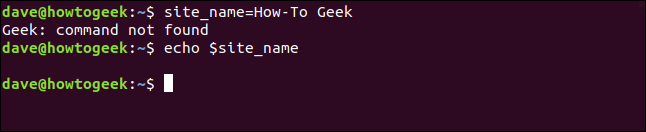
Bash sees the space before "Geek" as an indication that a new command is starting. It reports that there is no such command, and abandons the line. echo shows us that the site_name variable holds nothing — not even the "How-To" text.
Try that again with quotation marks around the value, as shown below:
site_name="How-To Geek"

This time, it's recognized as a single value and assigned correctly to the site_name variable.
It can take some time to get used to command substitution, quoting variables, and remembering when to include the dollar sign.
Before you hit Enter and execute a line of Bash commands, try it with echo in front of it. This way, you can make sure what's going to happen is what you want. You can also catch any mistakes you might have made in the syntax.
Linux Commands | ||
Files |
| |
Processes |
| |
Networking |
|
- Linux & macOS Terminal
We Love Servers.
- WHY IOFLOOD?
- BARE METAL CLOUD
- DEDICATED SERVERS
Bash Boolean Variables: A Shell Scripting Syntax Guide
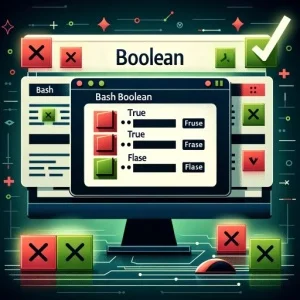
Are you finding it challenging to use boolean variables in Bash? You’re not alone. Many developers find themselves puzzled when it comes to handling boolean variables in Bash, but we’re here to help.
Think of Bash boolean variables as a traffic light – controlling the flow of your script, providing a versatile and handy tool for various tasks.
In this guide, we’ll walk you through the process of working with boolean variables in Bash , from their declaration, manipulation, and usage. We’ll cover everything from the basics of boolean variables to more advanced techniques, as well as alternative approaches.
Let’s get started!
TL;DR: How Do I Use Boolean Variables in Bash?
In Bash, boolean variables are delcared by assigning values such as 0 , for true , or 1, for false . You must then utilize conditional statements like if to check the value of a boolean variable, such as if [ $is_true -eq 0 ]; then echo 'True' . Here’s a simple example of how to use boolean variables in Bash:
In this example, we declare a variable is_true and assign it a value of 0 (true). We then use a conditional if statement to check the value of is_true . If is_true equals 0, the script prints ‘True’. Otherwise, it prints ‘False’. In this case, since is_true is indeed 0, our output is ‘True’.
This is a basic way to use boolean variables in Bash, but there’s much more to learn about controlling the flow of your scripts with boolean logic. Continue reading for more detailed information and advanced usage scenarios.
Table of Contents
Basic Use of Boolean Variables in Bash
Advanced usage of boolean variables in bash, alternative techniques to boolean variables in bash, troubleshooting boolean variables in bash, best practices and optimization tips, understanding bash boolean variables, the importance of boolean variables in bash, expanding the scope: boolean variables in larger bash projects, wrapping up: mastering boolean variables in bash.
Let’s start with the basics. In Bash, boolean variables are represented by the numbers 0 and 1. The number 0 stands for true, and the number 1 stands for false. This might seem counterintuitive if you’re used to other programming languages where 1 is true and 0 is false, but it’s a convention that comes from the Unix world, where a program that exits with 0 is considered to have completed successfully (true), and a non-zero exit code indicates an error (false).
Here’s an example of how to declare and use boolean variables in Bash:
In this example, we declare a variable is_valid and assign it a value of 0 (true). We then use a conditional if statement to check the value of is_valid . If is_valid equals 0, the script prints ‘Valid’. Otherwise, it prints ‘Invalid’. Since is_valid is 0, our output is ‘Valid’.
Pros and Cons of Using Boolean Variables in Bash
Boolean variables in Bash are a powerful tool for controlling the flow of your scripts. They allow you to make decisions and perform different actions based on the truthiness of certain conditions. However, they also come with some caveats.
- Simplicity: Boolean variables are simple and straightforward to use. Once you understand their logic, you can easily incorporate them into your scripts.
Control: They provide excellent control over the flow of your scripts, allowing you to dictate what happens under specific conditions.
- Confusion: The fact that 0 is true and 1 is false in Bash can be confusing, especially for beginners or those coming from other programming languages.
Limited scope: Boolean variables can only hold two states, true or false. This can be limiting in situations where you need to represent more complex states or conditions.
As you grow more comfortable with using boolean variables in Bash, you can start incorporating them into more complex constructs, such as conditional statements and loops. This allows you to create more dynamic and flexible scripts.
Using Boolean Variables in Conditional Statements
Boolean variables can be used to control the flow of your script through conditional statements. Here’s an example of how you can use a boolean variable in an if-else statement:
In this example, we declare a variable file_exists and assign it a value of 0 (true). We then use a conditional if-else statement to check the value of file_exists . If file_exists equals 0, the script prints ‘The file exists.’ Otherwise, it prints ‘The file does not exist.’ Since file_exists is 0, our output is ‘The file exists.’
Using Boolean Variables in Loops
Boolean variables can also be used to control the execution of loops. Here’s an example of how you can use a boolean variable in a while loop:
In this example, we declare a variable keep_looping and assign it a value of 0 (true). We then use a while loop that continues to run as long as keep_looping equals 0. Inside the loop, we increment a counter and print its value. If the counter reaches 5, we change the value of keep_looping to 1 (false), which causes the loop to exit. Our output is the numbers 1 through 5, each on a new line.
While boolean variables are a powerful tool in Bash, there are alternative techniques that can accomplish similar tasks. One such approach is using string comparison instead of boolean variables.
Using String Comparison in Bash
In Bash, you can compare strings using the == operator within an if statement. This can serve as an alternative to using boolean variables. Here’s an example:
In this example, we declare a variable status and assign it a string value of ‘success’. We then use a conditional if statement to compare the value of status to the string ‘success’. If they match, the script prints ‘Operation was successful.’ Otherwise, it prints ‘Operation failed.’ Since status is indeed ‘success’, our output is ‘Operation was successful.’
Benefits and Drawbacks of Using String Comparison
Like boolean variables, string comparison in Bash has its pros and cons.
- Flexibility: String comparison can handle more than just two states, unlike boolean variables which are limited to true or false.
Readability: String comparison can make your code more readable, as the strings can convey more information than simple true or false values.
- Performance: Comparing strings can be slower than comparing integer values, especially for long strings or in scripts with a lot of comparisons.
Error-prone: String comparison can be more error-prone, as it requires an exact match. A small typo can lead to unexpected results.
When deciding whether to use boolean variables or string comparison in your Bash scripts, consider the specific requirements of your task and the trade-offs of each approach.
Working with boolean variables in Bash can sometimes lead to unexpected results or errors. Let’s look at some common issues and how to solve them.
Incorrectly Interpreting True and False
A common mistake when using boolean variables in Bash is to interpret 1 as true and 0 as false, which is the opposite of the Bash convention. Here’s an example of this mistake:
In this example, we declare a variable is_valid and assign it a value of 1, intending it to represent true. However, in the if statement, we check if is_valid equals 0, which leads to the script printing ‘Invalid’, not ‘Valid’ as we might expect.
Forgetting to Quote Variable Substitutions
Another common mistake is forgetting to quote variable substitutions in test constructs, which can lead to syntax errors if the variable is unset or empty. Here’s an example:
In this example, we declare a variable is_valid but don’t assign it a value. When we try to use is_valid in the if statement, Bash throws a syntax error because it’s trying to compare nothing ( $is_valid ) to 0.
To avoid this error, you should quote your variable substitutions in test constructs, like this: if [ "$is_valid" -eq 0 ] .
- Always initialize your boolean variables: This ensures that they have a known value and prevents syntax errors caused by unset or empty variables.
Use descriptive variable names: This makes your code more readable and maintainable.
Quote your variable substitutions in test constructs: This prevents syntax errors if the variable is unset or empty.
Comment your code: Especially when using boolean variables, it’s helpful to comment your code to explain what each variable represents and how it’s used in the flow of your script.
To truly master the use of boolean variables in Bash, it’s essential to understand what they are and how they work at a fundamental level.
A boolean variable in Bash is a variable that can hold one of two values – 0 or 1. In the context of Bash, 0 represents true, and 1 represents false. This is a convention that comes from the Unix world, where a program that exits with 0 is considered to have completed successfully (true), and a non-zero exit code indicates an error (false).
Here’s an example to illustrate this concept:
In this example, we declare a variable is_connected and assign it a value of 0 (true). We then use a conditional if statement to check the value of is_connected . If is_connected equals 0, the script prints ‘Connected’. Otherwise, it prints ‘Not connected’. Since is_connected is 0, our output is ‘Connected’.
Boolean variables play a crucial role in controlling the flow of a script. They allow your script to make decisions based on the truthiness of certain conditions. For example, you can use a boolean variable to check if a file exists before trying to access it, or to verify that a network connection is active before trying to send data.
In essence, boolean variables provide a way for your script to make decisions and react to different situations, making your scripts more dynamic and robust.
As you become more comfortable with boolean variables, you’ll find that they are not just useful for small scripts but are also a fundamental part of larger Bash projects. The ability to control the flow of your scripts using boolean logic is a powerful tool that can help you write more efficient and effective code.
Incorporating Boolean Variables in Complex Scripts
Consider a scenario where you’re developing a script to automate system updates on a Linux server. In this case, boolean variables can be used to check whether the system is currently running any critical services that shouldn’t be interrupted, or whether there’s enough disk space to download and install updates. This type of conditional logic is crucial in ensuring the smooth operation of your scripts and the systems they manage.
Related Topics to Explore
Alongside boolean variables, there are several related topics that you might find interesting:
- Conditional Statements in Bash: If you’re using boolean variables, you’re likely using them within conditional statements. Understanding the various types of conditional statements in Bash can help you write more complex and dynamic scripts.
Looping Constructs in Bash: Loops are another area where boolean variables come in handy. Whether it’s a for loop, a while loop, or an until loop, boolean variables can control the flow and repetition of your code.
Further Resources for Mastering Bash Boolean Variables
If you’re interested in diving deeper into the world of Bash scripting and boolean variables, here are some resources that you might find useful:
- Advanced Bash-Scripting Guide : This comprehensive guide covers all aspects of Bash scripting, including an in-depth section on variables.
Bash Guide for Beginners : This guide is perfect for those just starting out with Bash. It provides a solid foundation that you can build upon.
Boolean Bash Variables Guide : An in-depth guide by Cyberciti on declaring and using boolean variables in scripting.
In this comprehensive guide, we’ve unraveled the intricacies of using boolean variables in Bash, a fundamental concept in scripting that can control the flow of your scripts.
We embarked on this journey by understanding the basics of boolean variables and how to declare and use them in Bash. We then delved into more advanced techniques, using boolean variables in more complex constructs like conditional statements and loops. We also explored alternative approaches such as using string comparison instead of boolean variables, expanding our toolkit for Bash scripting.
Along the way, we addressed common issues that you might encounter when using boolean variables in Bash, providing solutions and best practices to avoid potential pitfalls. We also looked at how boolean variables fit into the larger picture of Bash scripting, discussing their role in larger Bash projects and related topics to explore further.
| Method | Pros | Cons |
|---|---|---|
| Boolean Variables | Simple, Control over script flow | Can be confusing, Limited scope |
| String Comparison | Flexibility, Readability | Can be slower, More error-prone |
Whether you’re just starting out with Bash or you’re looking to level up your scripting skills, we hope this guide has shed light on the use of boolean variables in Bash and equipped you with the knowledge to use them effectively.
The mastery of boolean variables opens up a new level of control in your Bash scripts, allowing you to create more dynamic, efficient, and robust scripts. With this guide, you’re well on your way to becoming a Bash scripting pro. Happy coding!
About Author
Gabriel Ramuglia
Gabriel is the owner and founder of IOFLOOD.com , an unmanaged dedicated server hosting company operating since 2010.Gabriel loves all things servers, bandwidth, and computer programming and enjoys sharing his experience on these topics with readers of the IOFLOOD blog.
Related Posts



Using Boolean Variables in Shell Scripts: Syntax, Examples, and Best Practices
Boolean variables are an essential part of programming, as they represent true or false values and are often used to control the flow of a script. In shell scripting, boolean variables are used to make decisions, control loops, and manage conditional execution. This article provides a comprehensive guide to declaring and using boolean variables in different shells, such as Bash, Zsh, and Ksh. We will also explore common use cases for boolean variables in shell scripts, share tips and best practices for working with boolean variables, and provide examples of boolean variable usage in real-world shell scripts.
Introduction
In shell scripting, boolean variables are typically represented as integers, with 0 representing true and 1 representing false . This convention is based on the fact that Unix commands and utilities usually return a 0 exit status to indicate success and a non-zero status to indicate failure.
Declaring and Using Boolean Variables in Different Shells
In Bash, you can represent boolean variables using integer values. To declare a boolean variable, simply assign the value 0 for true or 1 for false:
| =0 # true =1 # false |
To use a boolean variable in a conditional statement, use the following syntax:
| [ $is_valid -eq 0 ]; then echo "The input is valid." echo "The input is invalid." |
The process of declaring and using boolean variables in Zsh is similar to Bash:
Using a boolean variable in a conditional statement in Zsh:
In KornShell (Ksh), you can also represent boolean variables using integer values:
Using a boolean variable in a conditional statement in Ksh:
Common Use Cases for Boolean Variables in Shell Scripts
Boolean variables are often used in shell scripts to:
- Control the flow of a script based on command exit statuses
- Validate user input or check for the existence of files or directories
- Manage conditional execution of commands or functions
- Control loops, such as while and until loops
Tips and Best Practices for Working with Boolean Variables
- Always use 0 for true and 1 for false to maintain consistency with Unix conventions.
- Use meaningful variable names that clearly indicate the purpose of the boolean variable.
- When using boolean variables in conditional statements, always use the -eq operator to compare the values.
- In complex scripts, consider using functions to encapsulate related boolean operations and improve readability.
Examples of Boolean Variable Usage in Real-World Shell Scripts
Here’s an example of a Bash script that uses a boolean variable to control a while loop:
| =0 =0 [ $is_running -eq 0 ]; do counter=$((counter + 1)) echo "Running iteration $counter" if [ $counter -ge 5 ]; then is_running=1 fi sleep 1 "The loop has completed." |
In this example, the `is_running` boolean variable is initially set to `0` (true) , causing the while loop to execute. The loop increments the `counter` variable with each iteration and checks if the `counter` has reached or exceeded the value of 5 . If the condition is met, the `is_running` variable is set to `1` (false) , terminating the loop.
Another example is a shell script that checks if a file exists and sets a boolean variable accordingly:
| ="example.txt" =1 [ -e "$filename" ]; then file_exists=0 echo "The file $filename exists." echo "The file $filename does not exist." [ $file_exists -eq 0 ]; then echo "Performing operations on the existing file..." # Add your file operations here echo "Skipping file operations..." |
In this script, the file_exists boolean variable is set based on the existence of the specified file. The script then uses this variable to conditionally execute file operations if the file exists.
Mastering boolean variables in shell scripting is essential for writing efficient, robust, and maintainable scripts. By understanding the syntax for declaring and using boolean variables in different shells, you can create scripts that make decisions, control loops, and manage conditional execution effectively. Always remember to use clear variable names, maintain consistency with Unix conventions, and follow best practices to ensure your scripts are easy to read and understand.
Related Posts
How to install and configure pyenv on ubuntu in minutes, how to easily renew a specific domain ssl using certbot, how to create a user with socket authentication in mysql/mariadb.
Save my name, email, and website in this browser for the next time I comment.
Type above and press Enter to search. Press Esc to cancel.

How to Use Boolean Variables in Shell Script
Sometimes you may need to use Boolean Variables in shell script. In this article, we will learn how to declare, set and evaluate Boolean variables in Shell script. We will learn how to set variable to Boolean value and also how to check if a variable is Boolean.
In shell scripts, you don’t need to declare variables. You can directly assign their values and they will be evaluated at runtime. Here is a simple syntax to set variable to Boolean Values.
Here are two examples to set variable abc to true and false.
Next, we will learn how to evaluate a Boolean variable’s value.
In the above example, we assign variable’s value to True. We use if condition to check if variable is True. You might be tempted to use the following syntax to check if a shell variable is true, as is done in other programming languages.
Avoid the above way of checking Boolean variable in shell script. This is because bash shell has a built true value for each assigned variable, irrespective of its value. For example, the following statements will also cause the above condition to evaluate to true.
In each of the above 3 examples, the if condition evaluates to true value and executes the nested script. This is because, in such cases, bash only checks if the shell variable is set or not, and not its assigned value. So it can be insecure where even a proper command might end up getting evaluated, as shown in example 3.
Here are some examples of checking if a variable is true, that are all equivalent.
In this article, we have learnt how to set shell variable to Boolean value as well as evaluate it.
How to Concatenate String Variables in Shell Script How to Iterate Over Arguments in Shell Script Bash Script That Takes Optional Arguments How to Test if Variable is Number in Shell Script How to Check if Variable is Number in Python
Related posts:

Sreeram has more than 10 years of experience in web development, Python, Linux, SQL and database programming.
Leave a Reply Cancel reply
Your email address will not be published. Required fields are marked *
Save my name, email, and website in this browser for the next time I comment.
Home > Bash Scripting Tutorial > Bash Variables > Variable Declaration and Assignment > How to Assign Variable in Bash Script? [8 Practical Cases]
How to Assign Variable in Bash Script? [8 Practical Cases]
Variables allow you to store and manipulate data within your script, making it easier to organize and access information. In Bash scripts , variable assignment follows a straightforward syntax, but it offers a range of options and features that can enhance the flexibility and functionality of your scripts. In this article, I will discuss modes to assign variable in the Bash script . As the Bash script offers a range of methods for assigning variables, I will thoroughly delve into each one.
Table of Contents
Key Takeaways
- Getting Familiar With Different Types Of Variables.
- Learning how to assign single or multiple bash variables.
- Understanding the arithmetic operation in Bash Scripting.
Free Downloads
Local vs global variable assignment.
In programming, variables are used to store and manipulate data. There are two main types of variable assignments: local and global .
A. Local Variable Assignment
In programming, a local variable assignment refers to the process of declaring and assigning a variable within a specific scope, such as a function or a block of code. Local variables are temporary and have limited visibility, meaning they can only be accessed within the scope in which they are defined.
Here are some key characteristics of local variable assignment:
- Local variables in bash are created within a function or a block of code.
- By default, variables declared within a function are local to that function.
- They are not accessible outside the function or block in which they are defined.
- Local variables typically store temporary or intermediate values within a specific context.
Here is an example in Bash script.
In this example, the variable x is a local variable within the scope of the my_function function. It can be accessed and used within the function, but accessing it outside the function will result in an error because the variable is not defined in the outer scope.
B. Global Variable Assignment
In Bash scripting, global variables are accessible throughout the entire script, regardless of the scope in which they are declared. Global variables can be accessed and modified from any script part, including within functions.
Here are some key characteristics of global variable assignment:
- Global variables in bash are declared outside of any function or block.
- They are accessible throughout the entire script.
- Any variable declared outside of a function or block is considered global by default.
- Global variables can be accessed and modified from any script part, including within functions.
Here is an example in Bash script given in the context of a global variable .
It’s important to note that in bash, variable assignment without the local keyword within a function will create a global variable even if there is a global variable with the same name. To ensure local scope within a function , using the local keyword explicitly is recommended.
Additionally, it’s worth mentioning that subprocesses spawned by a bash script, such as commands executed with $(…) or backticks , create their own separate environments, and variables assigned within those subprocesses are not accessible in the parent script .
8 Different Cases to Assign Variables in Bash Script
In Bash scripting , there are various cases or scenarios in which you may need to assign variables. Here are some common cases I have described below. These examples cover various scenarios, such as assigning single variables , multiple variable assignments in a single line , extracting values from command-line arguments , obtaining input from the user , utilizing environmental variables, etc . So let’s start.
Case 01: Single Variable Assignment
To assign a value to a single variable in Bash script , you can use the following syntax:
However, replace the variable with the name of the variable you want to assign, and the value with the desired value you want to assign to that variable.
To assign a single value to a variable in Bash , you can go in the following manner:
Steps to Follow >
❶ At first, launch an Ubuntu Terminal .
❷ Write the following command to open a file in Nano :
- nano : Opens a file in the Nano text editor.
- single_variable.sh : Name of the file.
❸ Copy the script mentioned below:
The first line #!/bin/bash specifies the interpreter to use ( /bin/bash ) for executing the script. Next, variable var_int contains an integer value of 23 and displays with the echo command .
❹ Press CTRL+O and ENTER to save the file; CTRL+X to exit.
❺ Use the following command to make the file executable :
- chmod : changes the permissions of files and directories.
- u+x : Here, u refers to the “ user ” or the owner of the file and +x specifies the permission being added, in this case, the “ execute ” permission. When u+x is added to the file permissions, it grants the user ( owner ) permission to execute ( run ) the file.
- single_variable.sh : File name to which the permissions are being applied.
❻ Run the script by using the following command:

Case 02: Multi-Variable Assignment in a Single Line of a Bash Script
Multi-variable assignment in a single line is a concise and efficient way of assigning values to multiple variables simultaneously in Bash scripts . This method helps reduce the number of lines of code and can enhance readability in certain scenarios. Here’s an example of a multi-variable assignment in a single line.
You can follow the steps of Case 01 , to save & make the script executable.
Script (multi_variable.sh) >
The first line #!/bin/bash specifies the interpreter to use ( /bin/bash ) for executing the script. Then, three variables x , y , and z are assigned values 1 , 2 , and 3 , respectively. The echo statements are used to print the values of each variable. Following that, two variables var1 and var2 are assigned values “ Hello ” and “ World “, respectively. The semicolon (;) separates the assignment statements within a single line. The echo statement prints the values of both variables with a space in between. Lastly, the read command is used to assign values to var3 and var4. The <<< syntax is known as a here-string , which allows the string “ Hello LinuxSimply ” to be passed as input to the read command . The input string is split into words, and the first word is assigned to var3 , while the remaining words are assigned to var4 . Finally, the echo statement displays the values of both variables.
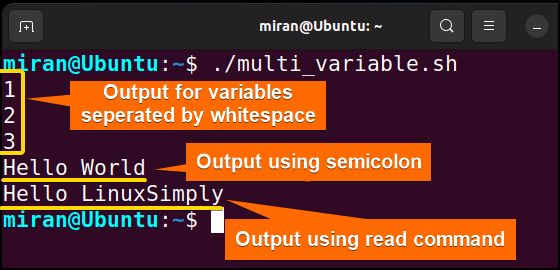
Case 03: Assigning Variables From Command-Line Arguments
In Bash , you can assign variables from command-line arguments using special variables known as positional parameters . Here is a sample code demonstrated below.
Script (var_as_argument.sh) >
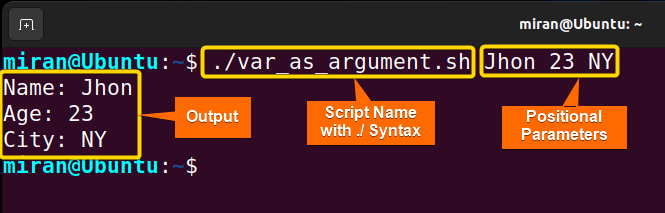
Case 04: Assign Value From Environmental Bash Variable
In Bash , you can also assign the value of an Environmental Variable to a variable. To accomplish the task you can use the following syntax :
However, make sure to replace ENV_VARIABLE_NAME with the actual name of the environment variable you want to assign. Here is a sample code that has been provided for your perusal.
Script (env_variable.sh) >
The first line #!/bin/bash specifies the interpreter to use ( /bin/bash ) for executing the script. The value of the USER environment variable, which represents the current username, is assigned to the Bash variable username. Then the output is displayed using the echo command.
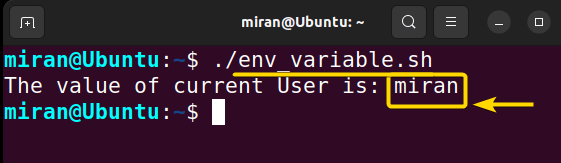
Case 05: Default Value Assignment
In Bash , you can assign default values to variables using the ${variable:-default} syntax . Note that this default value assignment does not change the original value of the variable; it only assigns a default value if the variable is empty or unset . Here’s a script to learn how it works.
Script (default_variable.sh) >
The first line #!/bin/bash specifies the interpreter to use ( /bin/bash ) for executing the script. The next line stores a null string to the variable . The ${ variable:-Softeko } expression checks if the variable is unset or empty. As the variable is empty, it assigns the default value ( Softeko in this case) to the variable . In the second portion of the code, the LinuxSimply string is stored as a variable. Then the assigned variable is printed using the echo command .
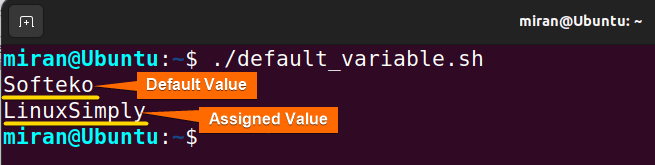
Case 06: Assigning Value by Taking Input From the User
In Bash , you can assign a value from the user by using the read command. Remember we have used this command in Case 2 . Apart from assigning value in a single line, the read command allows you to prompt the user for input and assign it to a variable. Here’s an example given below.
Script (user_variable.sh) >
The first line #!/bin/bash specifies the interpreter to use ( /bin/bash ) for executing the script. The read command is used to read the input from the user and assign it to the name variable . The user is prompted with the message “ Enter your name: “, and the value they enter is stored in the name variable. Finally, the script displays a message using the entered value.
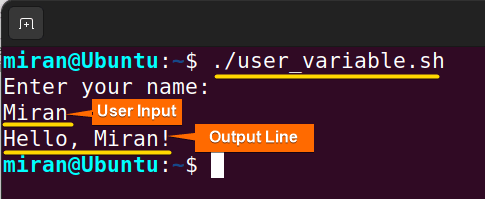
Case 07: Using the “let” Command for Variable Assignment
In Bash , the let command can be used for arithmetic operations and variable assignment. When using let for variable assignment, it allows you to perform arithmetic operations and assign the result to a variable .
Script (let_var_assign.sh) >
The first line #!/bin/bash specifies the interpreter to use ( /bin/bash ) for executing the script. then the let command performs arithmetic operations and assigns the results to variables num. Later, the echo command has been used to display the value stored in the num variable.
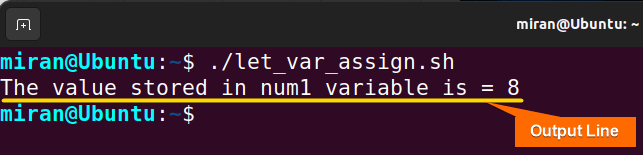
Case 08: Assigning Shell Command Output to a Variable
Lastly, you can assign the output of a shell command to a variable using command substitution . There are two common ways to achieve this: using backticks ( “) or using the $() syntax. Note that $() syntax is generally preferable over backticks as it provides better readability and nesting capability, and it avoids some issues with quoting. Here’s an example that I have provided using both cases.
Script (shell_command_var.sh) >
The first line #!/bin/bash specifies the interpreter to use ( /bin/bash ) for executing the script. The output of the ls -l command (which lists the contents of the current directory in long format) allocates to the variable output1 using backticks . Similarly, the output of the date command (which displays the current date and time) is assigned to the variable output2 using the $() syntax . The echo command displays both output1 and output2 .
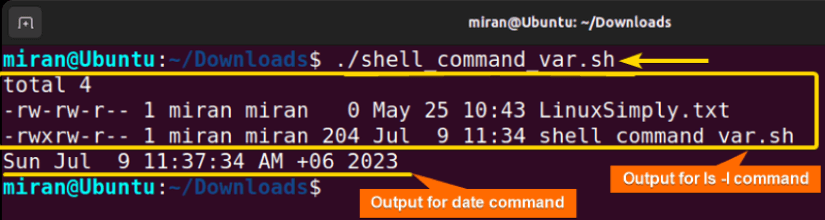
Assignment on Assigning Variables in Bash Scripts
Finally, I have provided two assignments based on today’s discussion. Don’t forget to check this out.
- Difference: ?
- Quotient: ?
- Remainder: ?
- Write a Bash script to find and display the name of the largest file using variables in a specified directory.
In conclusion, assigning variable Bash is a crucial aspect of scripting, allowing developers to store and manipulate data efficiently. This article explored several cases to assign variables in Bash, including single-variable assignments , multi-variable assignments in a single line , assigning values from environmental variables, and so on. Each case has its advantages and limitations, and the choice depends on the specific needs of the script or program. However, if you have any questions regarding this article, feel free to comment below. I will get back to you soon. Thank You!
People Also Ask
Related Articles
- How to Declare Variable in Bash Scripts? [5 Practical Cases]
- Bash Variable Naming Conventions in Shell Script [6 Rules]
- How to Check Variable Value Using Bash Scripts? [5 Cases]
- How to Use Default Value in Bash Scripts? [2 Methods]
- How to Use Set – $Variable in Bash Scripts? [2 Examples]
- How to Read Environment Variables in Bash Script? [2 Methods]
- How to Export Environment Variables with Bash? [4 Examples]
<< Go Back to Variable Declaration and Assignment | Bash Variables | Bash Scripting Tutorial

Mohammad Shah Miran
Hey, I'm Mohammad Shah Miran, previously worked as a VBA and Excel Content Developer at SOFTEKO, and for now working as a Linux Content Developer Executive in LinuxSimply Project. I completed my graduation from Bangladesh University of Engineering and Technology (BUET). As a part of my job, i communicate with Linux operating system, without letting the GUI to intervene and try to pass it to our audience.
Leave a Comment Cancel reply
Save my name, email, and website in this browser for the next time I comment.

Get In Touch!

Legal Corner
Copyright © 2024 LinuxSimply | All Rights Reserved.
Stack Exchange Network
Stack Exchange network consists of 183 Q&A communities including Stack Overflow , the largest, most trusted online community for developers to learn, share their knowledge, and build their careers.
Q&A for work
Connect and share knowledge within a single location that is structured and easy to search.
Understanding boolean operators in bash script [duplicate]
I just can't understand this. The line
echos missing false , I would expect the statement
to be true and enter the if clause, but it doesn't? What am I missing here!?
7 Answers 7
The variable $phone_missing is a string that happens to contain false . And a non-empty string evaluates to true . See also http://www.linuxintro.org/wiki/Babe#empty_strings
- Ah alright. I would have declared that variable as boolean (at least not with the declare word) but the ash console won't let me. I also don't want to compare Strings. How is this done right? – fweigl Commented Dec 19, 2013 at 18:57
- 1 stackoverflow.com/questions/2953646/… , but take care: this guy EXECUTES a string variable, and as well false as true are unix commands. – Thorsten Staerk Commented Dec 19, 2013 at 19:01
I often use "true" and "false" since they are also commands that merely return success and failure respectively. Then you can do
Here's one way to do this, while retaining the true/false values.
The double quotes around $phone_missing are to protect against the case where variable phone_missing is not defined at all. Another common idiom to ward against this is [ x$phone_missing != xfalse ] , but the quotes seem more natural to me.
The hint is in the bash help page for test :
STRING True if string is not empty. ... ! EXPR True if expr is false.
So, basically [ $foo ] will be true if $foo is non-empty. Not true or false, just non-empty. [ ! $foo ] is true if $foo is empty or undefined.
You could always change your code to just set phone_missing to a non-empty value, which will denote true. If phone_missing is unset (or empty — phone_missing="" ), it will be false. Otherwise, you should be using the string testing operators ( = and != ).
The other slight issue is the assignment. You have it as $phone_missing=true , whereas it should be phone_missing=true (no dollar sign).
Sorry if this is a bit dense, it's because I am. It's been a long day. :)
Other answers gave you solution, but I will explain what was wrong with the original thinking.
Bash variables don't have types, so there's no such thing as a boolean variable or value like true or false. Basically all bash variables are just strings.
When you test a variable/string in bash without specifying the type of test ( -n or -z ), it will default to a -n (nonzero length string) test.
So [ "$var" ] is equivalent to [ -n "$var" ] . As long as $var contains at least 1 character, it was evaluate to true.
Since you negated the expression, [ ! "$var" ] is equivalent to [ ! -n "$var" ] . So if $var contains at least 1 character, then the expression is false.
Since false (which is just a string) contains 5 characters, the expression is false. If doesn't matter what string you set phone_missing to ( true , 0, 1), the expression will always be false because is phone_missing is nonzero length. The only way to make it true is phone_missing="" since that is zero length.
Don't use string for boolean. Use integer.
((expression)) The expression is evaluated according to the rules described below under ARITHMETIC EVALUATION. If the value of the expression is non-zero, the return status is 0; otherwise the return status is 1. This is exactly equivalent to let "expression".
I would have done this as a comment to support James Ko but didn't have the rep to comment or publicly up vote.
The issue here is that the [] brackets are notation for doing a comparison test such as value or string equality.
String truthiness in bash for an empty string is "" (empty string) evaluates to false (return value 1) and any non empty string "false" "true" or "bob's your uncle" evaluates to true (return value 0).
You can prove this to yourself with:
The $? above is a special variable that holds the last commands exit status (0 success, and any > 0 for error code) and will output true is 0 . You can replace "foo" with anything you want and the result will be the same except if you replace it with an empty string "" or '' in which case it will evaluate the else condition and output false is 1 .
When using the [] brackets the internal statement such as ! $phone_missing is evaluated and then returns a 0 for true or 1 for false to the if control statement. Since the bracket evaluates string and value comparisons the $phone_missing is first expanded to the non empty string "false" which is evaluated by the [] as non empty string (or true) and then the ! inverts the result which results in the if statement getting a false (or return value 1) and it skips the conditional body executing the else statement if present.
As James Ko said the notation would be to just pass the variable holding your 'boolean' to the if control statement. Note that in bash a boolean true and false must be lower case as in: bool_true=true bool_false=false Any other case will evaluate as strings and not boolean.
So using your example and James Ko's answer it would be:
or as I prefer for readability (syntactically the same and James Ko's)
Other answers such as by Alexios are literally checking the string content. So that either of the following would result in false:
The correct syntax is if ! $bool; then [statements]; fi .
Output: This is correct!
- There’s a kernel of truth in your answer, but, lacking any explanation, it causes more confusion than it remedies. Also, it is little more than a repeat of one of the previous answers. If you don’t want your answer to be removed, explain why it is right. – G-Man Says 'Reinstate Monica' Commented May 24, 2015 at 6:17
Not the answer you're looking for? Browse other questions tagged bash scripting .
- Featured on Meta
- Announcing a change to the data-dump process
- Upcoming initiatives on Stack Overflow and across the Stack Exchange network...
- We spent a sprint addressing your requests — here’s how it went
Hot Network Questions
- Problems recording music from Yamaha keyboard to PC
- o y u (or and or)
- Why can the Binomial Distribution be Approximated by a Normal Distribtuion?
- What does impedance seen from input/output mean?
- Iterating over the contents of a file
- How should I understand "mit" in this sentence?
- How do I get Windows 11 to use existing Linux GPT on 6TB external HDD?
- Deleted Process (CacheDelete)
- Can my necromancer have this bridge built with those constraints?
- Is there a minimal (least?) countably saturated real-closed field?
- Is setting setenforce 0 equivalent to setting permissive mode in the configuration and rebooting?
- Computing norm of a matrix with positive entries
- How does the Sega Master System handle a sprite moving off the left edge of the screen?
- Left zero-padded string in C++
- What is the next layers of defence against cookie stealing if GET parameter is vulnerable to XSS and there is no HttpOnly flag in a website?
- Excel: Sum all quantities of unique items across all sheets
- Membership and offices in the Privy Council – what is the significance of the different predicates used to describe the transactions?
- Getting Arista drop counts via snmp
- 6/8 or 2/4 with triplets?
- Can two drums almost sound the same?
- I feel guilty about past behavior in my college
- LuaLaTeX: change font id does not work with a non default font
- Is selecting a random person from an infinite population of people an invalid premise to begin with?
- What side-effects, if any, are okay when importing a python module?
- Stack Overflow for Teams Where developers & technologists share private knowledge with coworkers
- Advertising & Talent Reach devs & technologists worldwide about your product, service or employer brand
- OverflowAI GenAI features for Teams
- OverflowAPI Train & fine-tune LLMs
- Labs The future of collective knowledge sharing
- About the company Visit the blog
Collectives™ on Stack Overflow
Find centralized, trusted content and collaborate around the technologies you use most.
Q&A for work
Connect and share knowledge within a single location that is structured and easy to search.
Get early access and see previews of new features.
BASH Converting String to boolean variable
What's the best way to convert a literal string (e.g. "True" into the appropriate bash boolean variable). For instance java has java.lang.Boolean.valueOf(String)
Right now I'm using this in Bash:
is there a way to do it and avoid the IF statement?
edit: to clarify its not by choice that I have String variable containing "TRUE" instead of just using a boolean variable. for full context this is the code
- Where is the answers array coming from? What are possible entry values? – andrewdotn Commented Feb 5, 2013 at 5:18
- I added more context to the question to explain how I get to the If statement – bluphoenix Commented Feb 5, 2013 at 5:22
2 Answers 2
You could write a function to do the conversion for you:
Or, a little fancier:
- ah nice. This is pretty much what I was looking for. I wanted to avoid cluttering the code with if statements for something that I might need to do a lot. This function is a good abstraction. Didn't know you could set variables like that from functions, thanks! – bluphoenix Commented Feb 5, 2013 at 5:37
- I would use declare instead of eval in this case. It's safer (you can't execute arbitrary code from $1 ), and you're already using bash -specific features. – chepner Commented Feb 5, 2013 at 13:07
- @chepner When I change eval $1=$v to declare $1=$v , the script stops working :/ I think it’s because it’s being used inside a function, but I’m not completely sure. – andrewdotn Commented Feb 5, 2013 at 16:15
- Of course. I didn't pay attention to the scope. I guess this is a case where there isn't a good alternative to eval for earlier versions of bash. Version 4.2 of bash does include a -g option for declare so that it can create global functions inside a function. – chepner Commented Feb 5, 2013 at 16:25
You can just use something like:
You need to reverse the sense of the comparison if you want clean set to 1 on the condition being true.
Your sequence then becomes:
Your Answer
Reminder: Answers generated by artificial intelligence tools are not allowed on Stack Overflow. Learn more
Sign up or log in
Post as a guest.
Required, but never shown
By clicking “Post Your Answer”, you agree to our terms of service and acknowledge you have read our privacy policy .
Not the answer you're looking for? Browse other questions tagged bash shell or ask your own question .
- Featured on Meta
- Upcoming initiatives on Stack Overflow and across the Stack Exchange network...
- Announcing a change to the data-dump process
- What makes a homepage useful for logged-in users
Hot Network Questions
- Deleted Process (CacheDelete)
- How do you turn off an iPhone so it consumes no battery?
- 6/8 or 2/4 with triplets?
- Why were early (personal) computer connectors so bulky?
- Question on special relativity
- What does impedance seen from input/output mean?
- How do I get Windows 11 to use existing Linux GPT on 6TB external HDD?
- Can my necromancer have this bridge built with those constraints?
- Problems recording music from Yamaha keyboard to PC
- What file format was used for binary executables on Motorola 680x0 Macintoshes?
- Gloomy anime about suicidal athletes
- How should I understand "mit" in this sentence?
- Getting Arista drop counts via snmp
- Mechanism behind a pink human skeleton
- LuaLaTeX: change font id does not work with a non default font
- How can I explain the difference in accuracies in different ML models?
- Which civil aircraft use fly-by-wire without mechanical backup?
- Trouble understanding the classic approximation of a black body as a hole on a cavity
- Questions about writing a Linear Algebra textbook, with Earth Science applications
- Deciphering workings of a printed circuit board for a night-light
- Is this a potentially more intuitive approach to MergeSort?
- Motivation of inventing concept of well-ordered set?
- Issues with ICL7660 ICs from eBay - Overheating and Failure
- Team member working from home is distracted with kids while on video calls - should I say anything as her manager?

IMAGES
VIDEO
COMMENTS
The true and false commands. Bash does have Boolean expressions in terms of comparison and conditions. That said, what you can declare and compare in Bash are strings and numbers. That's it. Wherever you see true or false in Bash, it's either a string or a command/builtin which is only used for its exit code.
However, we can define the shell variable having value as 0 ("False") or 1 ("True") as per our needs. However, Bash also supports Boolean expression conditions. Let us see how to combine these two concepts to declare Boolean variables in Bash and use them in your shell script running on Linux, macOS, FreeBSD, or Unix-like system.
In this guide, we learn about assigning boolean expressions to variables in Bash. Represent boolean variables in Bash. Let's look in detail at how to use integers and strings to represent boolean variables in Bash. 2.1 Using integers for representing Booleans. In Bash, integers are commonly used to represent boolean values.
Rather than using ..... && BOOL=0 || BOOL=1 suggested in the currently-accepted answer, it's clearer to use true and false.. And since this question is about bash specifically (not POSIX shell), it's also better to use [[instead of [(see e.g. 1 and 2), which allows using == instead of =.. So if you had to use a one-liner for something like this in bash, the following would be better:
Case 1: Assigning Bash Boolean Variables Using Strings. Follow the steps below if you want to assign Bash Boolean variables using string values: Steps to Follow >. Open your Ubuntu Terminal. To open a script in the nano text editor, write the command below: nano string.sh.
In Bash scripting, a boolean variable is a type of variable that can have only two values: true or false. While Bash itself does not have a native boolean data type, it leverages integer values to represent boolean conditions.
Here, we'll create five variables. The format is to type the name, the equals sign =, and the value. Note there isn't a space before or after the equals sign. Giving a variable a value is often referred to as assigning a value to the variable. We'll create four string variables and one numeric variable, my_name=Dave.
In bash every variable is essentially a string (or an array or a function, but let's talk about regular variables here). The conditions are parsed based on the return values of the test commands -- the return value is not a variable, it's an exit state.
Here's a simple example of how to use boolean variables in Bash: echo 'True'. echo 'False'. In this example, we declare a variable is_true and assign it a value of 0 (true). We then use a conditional if statement to check the value of is_true. If is_true equals 0, the script prints 'True'. Otherwise, it prints 'False'.
Using variables in bash shell scripts. In the last tutorial in this series, you learned to write a hello world program in bash. #! /bin/bash echo 'Hello, World!'. That was a simple Hello World script. Let's make it a better Hello World. Let's improve this script by using shell variables so that it greets users with their names.
In this example, the `is_running` boolean variable is initially set to `0` (true), causing the while loop to execute.The loop increments the `counter` variable with each iteration and checks if the `counter` has reached or exceeded the value of 5.If the condition is met, the `is_running` variable is set to `1` (false), terminating the loop.. Another example is a shell script that checks if a ...
In shell scripts, you don't need to declare variables. You can directly assign their values and they will be evaluated at runtime. Here is a simple syntax to set variable to Boolean Values. var = boolean_value. Here are two examples to set variable abc to true and false. abc = true. abc = false.
1. It is possible to build a binary number by testing each possible matching pattern only once with a regex match =~ in bash. To build the binary number in the correct order (MSB is left and correspond to the last test performed) we need to prepend the (negated) exit code to a variable. #!/bin/bash --.
I am trying to understand on how this line of code work. Example we have three variables Value_1,Value_2,Value_3 initially set to false.There is another forth variable main_value which will be set to false if all the above three variables are still set to false (or) main_value is set to true if any of one of three variables is set to true.This is the bash logic which works but I still am ...
User-defined variables in Bash are variables that you create and assign values to within your shell scripts. ... Boolean variables: Bash doesn't have a dedicated boolean data type, but you can use variables to represent true/false values. For example isTrue=true, isFalse=false. 2. Creating Your Own Variables in Bash Scripting
The first line #!/bin/bash specifies the interpreter to use (/bin/bash) for executing the script.Then, three variables x, y, and z are assigned values 1, 2, and 3, respectively.The echo statements are used to print the values of each variable.Following that, two variables var1 and var2 are assigned values "Hello" and "World", respectively.The semicolon (;) separates the assignment ...
While there are no Boolean variables in Bash, it is very easy to emulate them using arithmetic evaluation. ... You can "Invert a boolean variable" (provided it contains a numeric value) as: ((flag=!flag)) That will change the value of flag to either 0 or 1. ... Assign value from boolean comparison to a variable. Hot Network Questions
4. Bash does not have the concept of boolean values for variables. The values of its variables are always strings. They can be handled as numbers in some contexts but that's all it can do. You can use 1 and 0 instead or you can compare them (with = or ==) as strings with true and false and pretend they are boolean.
As James Ko said the notation would be to just pass the variable holding your 'boolean' to the if control statement. Note that in bash a boolean true and false must be lower case as in: bool_true=true bool_false=false Any other case will evaluate as strings and not boolean.
For you can get more details about string comparisons and test cases via 'man test'. Here's a pretty basic sample. LABEL=${INPUT} This straight up doesn't work for cases where the comparison is false though. It also defeats the whole point of the question which is to avoid the noobish commonplace if then true else false assignment.
What's the best way to convert a literal string (e.g. "True" into the appropriate bash boolean variable). For instance java has java.lang.Boolean.valueOf(String) Right now I'm using this in Bash: ... How to assign a boolean expression condition to a variable in shell. 1.